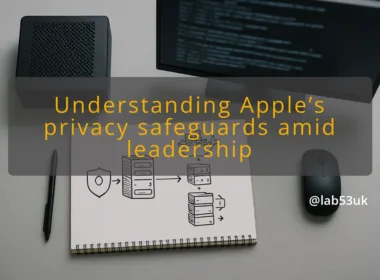In this article, we will guide you through setting up an ESXi server without vSphere to manage your home network. We will cover the installation of ESXi, configuring virtual switches, ports, and subnets, and finally, setting up a virtual machine (VM) to run a firewall. This setup allows for a robust and flexible home network environment.
Prerequisites
Before we begin, ensure you have the following:
- A dedicated physical server or a powerful PC
- VMware ESXi ISO image
- A USB drive for installation
- Internet access
Step 1: Install ESXi
- Download ESXi:
- Visit the VMware website and download the ESXi ISO image.
- Create a Bootable USB Drive:
- Use tools like Rufus (Windows) or UNetbootin (Linux/Mac) to create a bootable USB drive with the ESXi ISO.
- Install ESXi on Your Server:
- Insert the USB drive into your server and boot from it.
- Follow the on-screen instructions to install ESXi on your server. Ensure you select the correct disk for installation.
- Initial Configuration:
- Once the installation is complete, configure the management network (set a static IP, subnet mask, and gateway).
- Access the ESXi web interface by navigating to the server’s IP address in a web browser.
Step 2: Configure Networking
1. Create Virtual Switches
Virtual switches (vSwitches) allow your VMs to communicate with each other and with the physical network.
- Access Networking Configuration:
- In the ESXi web interface, navigate to
Networking>Virtual Switches.
- In the ESXi web interface, navigate to
- Add a New Standard vSwitch:
- Click on
Add Standard Virtual Switch. - Name your switch (e.g.,
vSwitch0).
- Click on
- Secure the Virtual Switch:
- Enable security features such as promiscuous mode, MAC address changes, and forged transmits. Set these to
Rejectto ensure a secure network environment.
- Enable security features such as promiscuous mode, MAC address changes, and forged transmits. Set these to
2. Configure Port Groups
Port groups define how virtual ports are connected to vSwitches and help manage traffic.
- Create Port Groups:
- Go to
Networking>Port Groups. - Click
Add Port Groupand assign it to the vSwitch created earlier. - Name the port group (e.g.,
WAN,LAN).
- Go to
- Assign VLAN IDs (Optional):
- If you are using VLANs, specify the VLAN ID for the port group.
3. Set Up Subnets
Configure subnets to segment your network logically.
- Assign Subnets to Port Groups:
- While setting up your port groups, you can specify subnet details to organize traffic.
- WAN Subnet: External network (e.g., 192.0.2.0/24)
- LAN Subnet: Internal network (e.g., 192.168.1.0/24)
Step 3: Create and Configure a Firewall VM
A firewall VM will help manage and secure your home network.
1. Create the Firewall VM
- Upload an ISO Image:
- Download a firewall OS ISO image (e.g., pfSense).
- Upload the ISO to your ESXi datastore.
- Create a New VM:
- Navigate to
Virtual Machinesand clickCreate/Register VM. - Select
Create a new virtual machineand follow the prompts. - Choose the guest OS family (e.g., Linux) and version.
- Attach the uploaded ISO image as the VM’s CD/DVD drive.
- Navigate to
- Allocate Resources:
- Allocate CPU, memory, and storage resources to the VM as needed.
2. Configure VM Networking
- Add Network Adapters:
- While setting up the VM, add multiple network adapters to connect to different port groups/subnets.
- Example: Assign one adapter to
WAN(external network) and another toLAN(internal network).
- WAN Port Group:
- Network Adapter 1: Connected to the
WANport group, assigned IP192.0.2.10.
- Network Adapter 1: Connected to the
- LAN Port Group:
- Network Adapter 2: Connected to the
LANport group, assigned IP192.168.1.1.
- Network Adapter 2: Connected to the
- Install the Firewall OS:
- Boot the VM and follow the installation instructions for your chosen firewall OS.
3. Set Up the Firewall
- Initial Configuration:
- Configure basic settings like hostname, domain, and DNS.
- Configure Network Interfaces:
- Assign IP addresses to the WAN and LAN interfaces.
- WAN Interface:
192.0.2.10(external IP) - LAN Interface:
192.168.1.1(internal IP)
- Create Firewall Rules:
- Define rules to control traffic between different subnets and external networks.
- Allow HTTP/HTTPS traffic from the LAN to the WAN.
- Block all incoming traffic on the WAN interface except for specific services (e.g., VPN).
- Enable Services:
- Enable services like DHCP, DNS, and VPN as required for your home network.
Conclusion
Setting up an ESXi server without vSphere to manage your home network provides flexibility and control over your network environment. By configuring virtual switches, ports, and subnets, and setting up a firewall VM, you create a robust network infrastructure that can scale with your needs. Whether you’re securing your home devices or experimenting with new network setups, this guide helps you get started with ESXi and build a powerful home network.
By following these steps, you can ensure your home network is secure and efficiently managed, providing peace of mind and a solid foundation for any future network expansions.
3dprinting 3d printing 3d prints Ad-blocker ADP AI Amazon Apple automation cybersecurity cyber security Deals dns fiction gaming gdpr Home Assistant home automation Homelab home lab humour linux Microsoft Microsoft Windows network networking Powershell Privacy Proxmox rambles ramblings reality security SFOS smart home Software Releases Sophos Sophos Firewall OS tech Tech Deals technology uk politics windows Workflows workplace