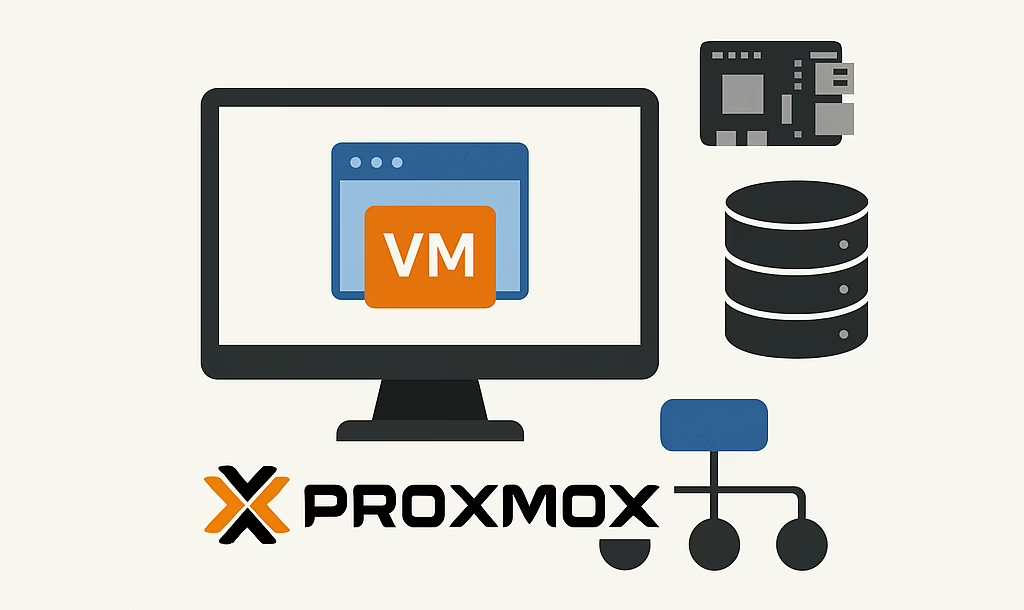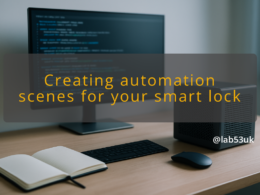In an age where technology evolves rapidly, building your own homelab isn’t just a side project — it’s a critical asset for IT professionals, developers, sysadmins, and tech enthusiasts alike. Whether you’re aiming to refine your skills, trial new software, or emulate real-world infrastructure, a homelab built around Proxmox VE provides flexibility, control, and room to scale.
A 2022 survey revealed that 70% of IT professionals believe having a homelab has positively influenced their career progression. In this guide, we’ll explore ten practical strategies for creating a modern, Proxmox-powered homelab that bridges theory with hands-on practice.
1. Use Proxmox VE as Your Virtualisation Backbone
Proxmox VE (Virtual Environment) is a robust, open-source platform designed for managing virtual machines (KVM) and Linux containers (LXC). It’s the ideal core for your homelab — offering high availability, software-defined networking, snapshots, and a powerful web-based UI.
Tips for Getting Started:
- Install Proxmox on a spare server or repurposed desktop with VT-x/VT-d support.
- Segment your environment using resource pools (e.g. Dev, Infra, Test).
- Use ZFS for reliable storage with built-in snapshots and replication.
Example: Spin up a Windows Server and a couple of Ubuntu VMs to replicate a domain environment, practising AD/DNS configuration and Linux administration side-by-side.
2. Complement with Raspberry Pi for Edge and IoT Projects
While Proxmox handles the heavy lifting, Raspberry Pi devices shine as low-power nodes for edge computing, IoT, or telemetry gathering. They integrate well into a centralised lab.
Implementation Notes:
- Connect Pis via VPN or WireGuard tunnels into your homelab network.
- Run lightweight agents (e.g. Node-RED, MQTT clients) for data collection.
- Use Proxmox to host your central Home Assistant or monitoring dashboard.
Example: Set up temperature sensors on Raspberry Pis across your home, sending data to a Proxmox-hosted InfluxDB + Grafana stack for visualisation.
3. Run a Virtual NAS from Within Proxmox
Instead of investing in a dedicated NAS, use Proxmox to host TrueNAS Core or OpenMediaVault as a VM. It becomes your central store for ISOs, backups, media, and lab data.
Practical Setup:
- Assign a dedicated disk or ZFS dataset to the NAS VM.
- Configure SMB/NFS shares for easy access from other VMs and devices.
- Consider adding snapshots or replication for redundancy.
Example: Use your virtual NAS to back up all VM snapshots, store install images, and serve media across your home network — all controlled through the Proxmox UI.
4. Use Containers for Lightweight Application Testing
Proxmox supports LXC containers, which boot faster and consume fewer resources than traditional VMs. They’re perfect for Docker hosts or running microservices.
Best Practices:
- Create Debian or Alpine LXC containers to run Docker.
- Use Docker Compose to manage multi-container applications.
- Secure containers with limited privileges and backups via Proxmox snapshots.
Example: Host Portainer, Uptime Kuma, and a self-hosted Git server — all inside a single containerised VM with Docker.
5. Build Your Own Proxmox Node
Hands-on experience with hardware is still essential. Build your own Proxmox server to gain a better understanding of system architecture, compatibility, and thermal management.
Technical Considerations:
- Use ECC RAM where possible for reliability.
- Ensure your CPU supports virtualisation (Intel VT-x/AMD-V).
- SSDs or NVMe drives significantly improve VM performance.
Example: Construct a mini ITX Proxmox node that’s silent and power-efficient, perfect for a 24/7 lab environment in a home office or cupboard.
6. Simulate Enterprise Networks with Proxmox SDN
With built-in support for bridges, VLANs, and VXLANs, Proxmox allows you to build out a full network stack — routers, switches, firewalls — all virtually.
Implementation Tips:
- Use pfSense, OPNsense or even Sophos Firewall Home as your virtual firewall/router.
- Create separate bridges for different VLANs or network zones.
- Test NAT, VPNs, and internal DNS/DHCP without touching your actual home router.
Example: Simulate a corporate DMZ setup: external web servers, internal database servers, and jump boxes — all isolated using Proxmox networking features.
7. Automate with GitOps and CI/CD Pipelines
Version control and automation elevate your homelab from hobby to professional-grade infrastructure. Proxmox can host your GitOps toolchain and CI/CD pipelines.
Tools to Use:
- Gitea or GitLab for source control.
- Drone CI or Jenkins for automation.
- Use the Proxmox API or Ansible for automating VM builds and deployments.
Example: Trigger a Jenkins job to deploy a new LXC container from Git with updated configurations and automatically notify you via email or Telegram.
8. Host Your Smart Home Platform
Proxmox is perfect for self-hosting Home Assistant, Node-RED, and other automation platforms. Keep your smart home private, stable, and fully under your control.
Setup Ideas:
- Use a USB passthrough for Z-Wave or Zigbee dongles.
- Separate automation flows into different containers for clean architecture.
- Monitor resource usage via Proxmox graphs and alerts.
Example: Automate lights, heating, and security systems — with all logic running on Proxmox and data visualised in real time via dashboards.
9. Develop Cybersecurity Skills in a Controlled Environment
A Proxmox homelab is the ideal sandbox for cybersecurity testing, malware analysis, and red/blue team exercises — without risking your actual systems.
Lab Configurations:
- Deploy Kali Linux or Parrot OS as your attacker machine.
- Use intentionally vulnerable systems (DVWA, Metasploitable) as targets.
- Isolate this entire setup in a dedicated VLAN or bridge.
Example: Run a complete attack chain: reconnaissance, exploitation, and reporting — then roll back your environment using Proxmox snapshots.
10. Bridge Your Homelab with the Cloud
Mix local infrastructure with public cloud services for a hybrid lab setup, allowing you to experiment with hybrid deployments and disaster recovery strategies.
Approach:
- Use the Proxmox Backup Server or S3-compatible storage (e.g. Backblaze) for backups.
- Connect your homelab to AWS or Azure using VPNs or SSH tunnels.
- Use Terraform or Ansible to provision both on-prem and cloud resources.
Example: Develop a high-availability website locally, then mirror it in AWS to test failover and CDN strategies.
Final Thoughts
A homelab built on Proxmox VE is more than just a cluster of machines — it’s a launchpad for mastering technology. From building virtual networks and automating deployments to simulating real-world IT environments, Proxmox offers unmatched flexibility and control.
So, where will you start?
- Are you keen to explore network design?
- Want to get hands-on with containers and orchestration?
- Or maybe you’re aiming to certify and need a safe test environment?
Wherever you’re headed in tech, building a Proxmox-based homelab gets you there faster, smarter, and with confidence.