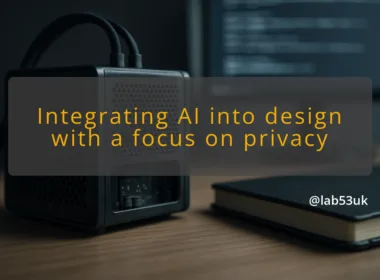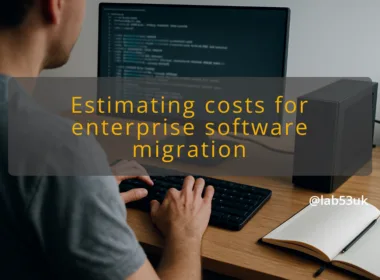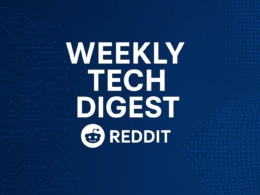Navigating Windows 11 Insider Previews: Essential Configurations and Common Pitfalls for UK Users
I run Insider builds regularly. I use them to test features, scripts and deployment processes before touching production machines. This guide lays out the practical setup steps and the common mistakes I see. Read it, follow the steps and you will avoid the usual headaches with Windows 11 Insider Previews.
Getting Started with Windows 11 Insider Previews
Overview of Insider Program
The Windows Insider Program gives early access to Windows 11 builds. Builds arrive in channels with different risk levels. Canary shows platform-level experiments. Dev carries early features. Beta offers more polished previews. Release Preview is closest to what most people will get via regular Windows updates. Pick the channel that matches how much instability you will tolerate.
I treat Insider builds like field trials. I expect bugs, missing features and rollbacks. The value is early sight of changes that affect software testing and Windows 11 configurations. Use that insight to adapt scripts, group policies and compatibility checks before rolling changes to critical machines.
How to Join the Insider Program
Follow these steps on a test device or a virtual machine.
- Sign in with a Microsoft account that you can separate from daily work. I use a dedicated account for testing.
- Open Settings, go to Windows Update, select Windows Insider Program.
- Click Get started and link the Microsoft account.
- Pick a channel and confirm. The device will download the first Insider build once available.
Verification: after joining, check Settings > Windows Update. The page should show your Insider channel and the build number. If it does not, sign out and repeat step 2.
Selecting the Right Channel
Channel choice drives risk and useful data. I pick:
- Canary when I need to test low-level platform changes or new APIs.
- Dev to experiment with features early in development.
- Beta for realistic testing against what might ship next.
- Release Preview when I want final verification without major regressions.
Example: if I am validating an enterprise login flow, I pick Beta or Release Preview. If I am testing a new driver or kernel interface, I use Canary or Dev.
Setting Up Your Device for Testing
Treat the test device as disposable.
- Use a spare PC or a virtual machine. I use Hyper-V VMs on a lab host. Give the VM at least 4 GB RAM and two virtual CPUs for a usable experience.
- Take a full system image or snapshot before installing a preview. Snapshots let me roll back fast.
- Create a restore point and export BitLocker keys if the device uses encryption.
- Disable auto-updates on production drives. Set Windows Update to pause until you are ready to install.
- Install monitoring and logging agents you normally use. That helps capture faults for debugging.
Concrete example: I create a Hyper-V VM, attach a differencing disk, install the current Windows 11 release, then join the Insider Program. If a build bricks the VM, I delete the differencing disk and attach a fresh one. That saves hours.
Common Pitfalls to Avoid
Ignoring Known Issues
Microsoft publishes known issues per build. Read those release notes before you upgrade. I open the Windows Insider Blog or the build release notes on the Microsoft site and scan the “Known issues” section. If a listed issue affects your test scenario, postpone the install.
Practical step: keep a single document where you paste build numbers and the key known issues. Add a status column: “Blocks testing”, “Monitor”, or “OK to install”. That way you know at a glance which builds need caution.
Updating on Production Devices
Do not install Insider builds on your main work machine. Insider builds can break drivers, remove features or cause data loss. I treat any device running daily work as off-limits.
If you must test on a physical device, use a spare device and keep backups. If you must test on the device, install the build, then verify core services like VPN, domain logon and file shares before using it for work.
Not Tracking Build Changes
Skipping build notes and change logs is how regressions surprise you. Track the build number, release date and the reason you installed it. Link to the Windows Update history and the Insider Blog entry.
I monitor two channels of information: the official Windows Insider Blog and the Feedback Hub items relevant to my tests. Subscribe to the blog, and use the Feedback Hub to follow issues you care about. If you find a regression, file a succinct report with steps to reproduce and attach logs.
Overlooking Feature Rollouts
Microsoft sometimes uses gradual feature rollouts within a build. That means not everyone sees a feature at once. Do not assume absence equals cancellation.
If a feature is missing, check the feature flags in Settings and the Windows Update > Optional updates area. Use the Microsoft documentation and the Insider Blog to confirm rollout schedules. For testing feature flag behaviour, collect a small, controlled set of devices and toggle feature settings before wider tests.
Concrete example: Copy & Search in the clipboard was rolled out gradually in past previews. I tracked which builds presented the toggle and which did not. That let me craft tests only when the toggle was present.
Misunderstanding Insider Channels
People often pick a channel without mapping it to their test goals. That leads to excessive instability or missing early changes.
- Map tests to channels. Use Canary for API/driver testing, Dev for feature plumbing, Beta for UI and interaction tests, Release Preview for near-final verification.
- Move devices between channels only when necessary. Changing channels can trigger rebuilds or clean installs. I document channel moves and check device health afterwards.
Practical checklist before switching channel:
- Take a snapshot or image.
- Note installed drivers and security software versions.
- Pause critical updates and scheduling tasks.
- Post-switch, run a smoke test: network, authentication, backup, and I/O.
Final takeaways
Make testing deliberate. Use VMs and snapshots. Read build notes first. Pick a channel that matches the risk you can accept. Back up before you change anything. Track changes and file clear feedback when you hit bugs. That approach keeps Insider testing useful, and it keeps your main devices safe.