I build small tools that do a specific job and keep them simple. This guide walks through a practical Discord bot image processing workflow using Python. I show exact steps: create the Discord app, invite the bot, wire up Python code, accept image uploads, run simple processing with Pillow, and call external APIs when needed. Expect copy-pasteable commands and short code examples.
- Open the Discord Developer Portal and create a new application. Give it a clear name.
- Under “Bot”, add a bot user and copy the token into a .env file. Treat the token like a password.
- In “Privileged Gateway Intents”, enable Message Content Intent if your bot will read message text. Toggle intent only if needed.
Store the token in a .env file and never commit it.
Example .env:
TOKEN=yourbottoken_here PREFIX=!
- In the OAuth2 section, create an OAuth URL. Select bot and the permissions your bot needs: Send Messages, Read Message History, Attach Files, Embed Links, Use Slash Commands if you plan to add them.
- Paste the URL in a browser and invite the bot to a server you control.
Give the bot only required permissions. If it needs to fetch attachments and send images back, Attach Files and Send Messages are enough.
I use a modern async library. You can choose discord.py or a maintained fork such as Pycord. The example uses the familiar decorator style.
Minimal bot file app.py:
import os
from discord.ext import commands
from dotenv import loaddotenv
loaddotenv()
TOKEN = os.getenv("TOKEN")
PREFIX = os.getenv("PREFIX", "!")
bot = commands.Bot(command_prefix=PREFIX, intents=discord.Intents.all())
@bot.event
async def on_ready():
print(f"Connected to Discord as {bot.user}")
bot.run(TOKEN)
Notes: enable only the intents you need in production. Keep log messages minimal. I look for the “Connected to Discord as …” line to confirm the bot is live.
Installing Necessary Libraries
Install the libraries I use:
- discord.py or Pycord
- python-dotenv
- Pillow for image processing
- requests for API calls
Command:
pip install py-cord python-dotenv Pillow requests
Pick the exact discord library that matches the examples you follow. API and decorator names can differ slightly between forks.
Run it from a virtual environment:
- python -m venv .venv
- source .venv/bin/activate
- pip install -r requirements.txt
- python app.py
Watch the console for the connected message. If the bot fails to connect, check token, gateway intents, and whether the bot is invited to the server.
Decide how users will upload images. I prefer two options:
- Attach an image to a message with a caption command, for example:
!process. - Use a slash command
/processthat accepts an attachment.
Example command handler for attachments:
@bot.command()
async def process(ctx):
if not ctx.message.attachments:
await ctx.send("Attach an image with the command.")
return
attachment = ctx.message.attachments[0]
# proceed to download and process
This keeps the UX simple. Commands give predictable triggers for automation.
I use Pillow for basic image tasks: resizing, format conversion, simple filters.
Download and process example:
from io import BytesIO
from PIL import Image
async def process_image(attachment):
data = await attachment.read()
img = Image.open(BytesIO(data)).convert("RGB")
img = img.resize((800, 800)) # example resize
out = BytesIO()
img.save(out, format="JPEG", quality=85)
out.seek(0)
return out
Then send back:
python
file = discord.File(fp=out, filename="processed.jpg")
await ctx.send(file=file)
Concrete examples: crop to square for avatars, convert PNG to JPEG to reduce size, or run a sharpen filter. Keep processing fast to avoid long waits.
Integrating APIs for Enhanced Functionality
For heavier tasks, call an external API. Typical cases: background removal, ML-based upscaling, OCR. The pattern is the same:
- Download the attachment.
- POST it to the API as multipart/form-data or base64.
- Receive the processed image or URL.
- Send the result back into Discord.
Example using requests:
r = requests.post(apiurl, files={"file": ("image.jpg", out, "image/jpeg")}, headers={"Authorization": f"Bearer {APIKEY}"})
result = r.content # or r.json()["output_url"]
I keep network calls async-friendly by delegating blocking HTTP to an async library or running requests in an executor. Always check API rate limits and error responses. Fail gracefully: if the API errors, send a short message explaining the failure and log details for diagnosis.
Test locally before wider use:
- Use a test server and multiple image types: JPEG, PNG, GIF.
- Test small and large files. Note Discord attachment limits.
- Check behaviour on corrupt files and non-image attachments. The bot should reject unsupported types explicitly.
Automated verification: write unit tests that simulate a BytesIO image and run the processing function. I also test latency and measure time-to-first-byte for API calls. If processing takes longer than a few seconds, inform the user with a “processing…” message or progress update.
Troubleshooting Common Issues
Permissions: missing Attach Files causes silent failures. Verify both OAuth and channel overrides.
Intents: if Message Content Intent is off, command detection will fail.
Dependencies: Mismatched library versions cause attribute errors. Use a requirements.txt and pin versions.
Rate limits: Discord and external APIs will throttle. Implement retry logic with exponential backoff and surface friendly error messages.
File size: Discord caps uploads. If your workflow needs larger files, ask users for an external link or use an upload API like Cloudinary.
Practical debugging steps:
- Reproduce the problem with a minimal test case.
- Add logging around the network call or Pillow call.
- Check Discord permissions in the channel and the server role.
- Use exception handlers to capture stack traces and write them to a log file.
Start small, keep processing fast, and push heavy lifting to specialised APIs when necessary. That makes automation reliable and keeps the bot responsive.







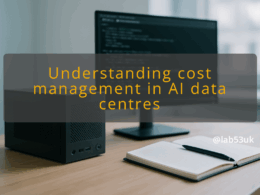
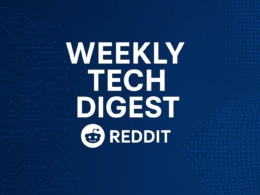

This guide is incredibly helpful for setting up a Discord bot! The clear steps and practical advice on handling intents, permissions, and API integrations made it easy to follow. Great resource for beginners and experienced developers alike.