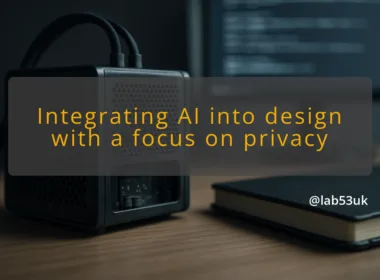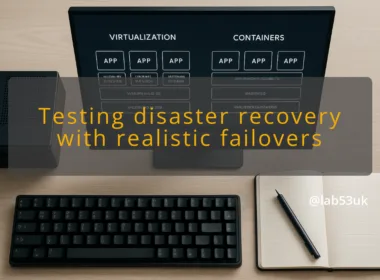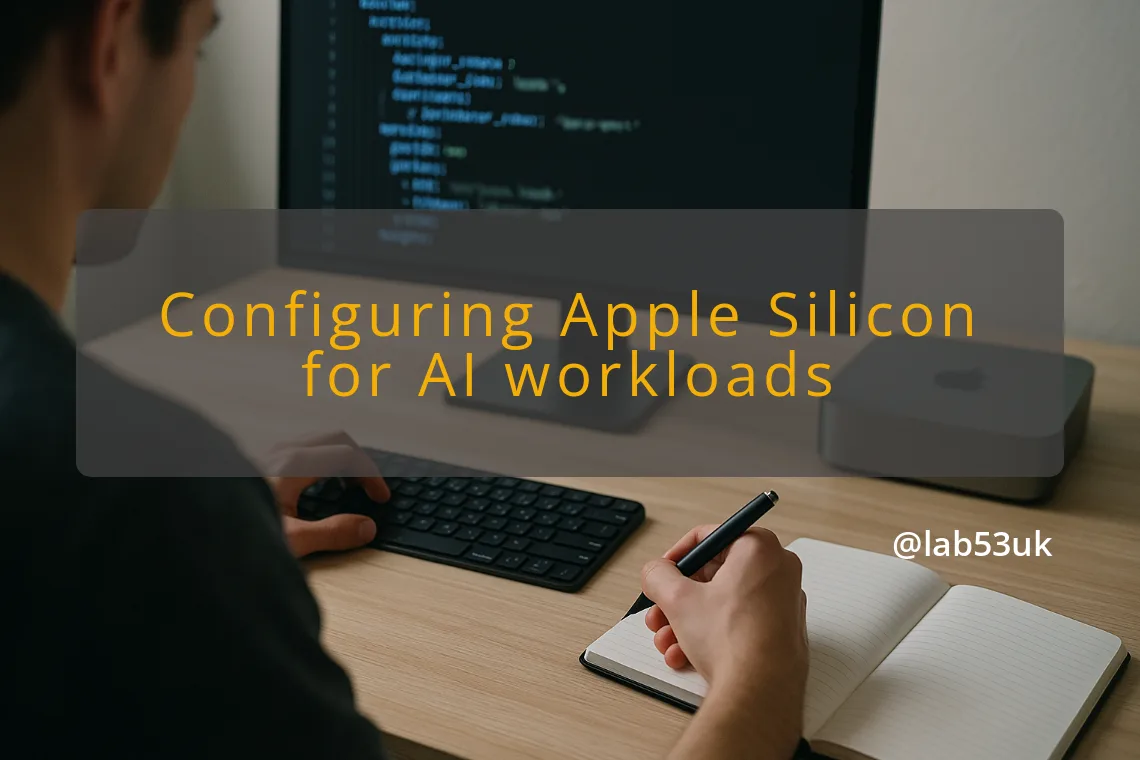Configuring Your Mac for AI: A Practical Guide for Windows Switchers
I switched from Windows to a Mac for AI work and learnt a few hard lessons. This guide covers the practical bits: system checks, software, security settings, automation and how to move projects across. Read it and follow the commands I recommend. You will save time.
Preparing Your Mac for AI Tasks
Assessing System Requirements
Pick an Apple Silicon Mac. The unified memory architecture and on-chip Neural Engine make a big difference for local inference and tooling. For basic model work I use 16 GB of RAM. For working with larger local models or many parallel tasks I recommend 32 GB or 64 GB. Prefer SSD storage rather than relying on external drives. If you plan to train models locally, be realistic: laptop chips are fine for development and small fine-tunes; serious training still needs dedicated GPUs or cloud instances.
Check whether the apps you need have native ARM builds. Rosetta 2 will run most x86 apps, but native builds are faster and use less power. Test a small pipeline on the Mac before migrating a full project.
Installing Necessary Software
Install Homebrew first. It is the quickest way to get arm64-compatible tooling.
Commands I use:
- Install Homebrew: /bin/bash -c “$(curl -fsSL https://raw.githubusercontent.com/Homebrew/install/HEAD/install.sh)”
- Install a Python manager: brew install pyenv or brew install miniforge (preferred for scientific stacks).
- Install Docker Desktop for Mac if you use containers. Use ARM images where possible, or build multi-arch images.
For AI frameworks:
- Use the native Apple builds where available, for example Core ML tools and metal-accelerated libraries.
- For PyTorch and TensorFlow, follow the project docs for M-series builds or install via conda/miniforge to get arm64 wheels.
- Use pip virtual environments or pyenv to keep projects isolated.
If a required tool has no ARM build, use Rosetta 2 for that tool, but test performance. Some proprietary libraries will not run or will be slow under translation.
Configuring Security Settings
Start with FileVault to encrypt the disk. Turn it on early. Use a strong local password and store the recovery key securely.
Open System Settings and check:
- Login options to disable automatic login.
- Privacy & Security to limit microphone, camera and full disk access by apps.
- Software Update for automatic security updates; I set security updates to install automatically and app updates to notify me.
If the Mac will hold sensitive data add a hardware-backed key like a YubiKey for SSH keys or for two-factor where supported. Sign your SSH keys and use the macOS Keychain for certificates and credentials rather than plaintext files.
Setting Up Automation Tools
Automation saves time. Apple includes Shortcuts and Automator for simple tasks. For power automation use:
- launchd for persistent services and scheduled jobs.
- cron for quick scheduled commands.
- Hammerspoon or Keyboard Maestro for workflow shortcuts and window management.
Example: run a local Flask model server at boot with launchd.
- Create a plist in ~/Library/LaunchAgents/com.lab53.modelserver.plist
- Set ProgramArguments to the path of your venv’s python and the app entry.
- Load with: launchctl bootstrap gui/$(id -u) ~/Library/LaunchAgents/com.lab53.modelserver.plist
For repeatable environment builds use scripts and Homebrew bundles. I keep a Brewfile in dotfiles and run brew bundle to restore a machine.
Optimising Performance for AI Workloads
Use arm-native builds for best performance. Convert models to Core ML when possible to use the Neural Engine. Quantise models to reduce memory use and speed inference; tools like ONNX and Core ML converter support quantisation.
Apple Silicon does not offer the same external GPU support as older Intel Macs. External GPU enclosures are effectively unsupported on current Apple Silicon models; check Apple’s guidance and community testing for the latest state before buying hardware. For reference see Apple’s support note and a recent tech analysis on the topic.
Apple support: Use an external graphics processor with your Mac
How-To Geek: Apple Silicon has a GPU support problem
If you need heavy GPU lifting, use cloud GPUs or a dedicated workstation with suitable cards. On the Mac, prefer fast local NVMe storage, lots of unified memory, and keep the machine on power for sustained jobs. Close background apps and disable Spotlight indexing for project folders during training runs to free I/O and CPU.
Transitioning from Windows to Mac
Understanding the Migration Process
Use Migration Assistant to copy files and accounts from Windows, or copy project folders by hand if you want a clean start. I prefer a controlled copy:
- Export code repositories to Git and clone on the Mac.
- Move datasets on an external SSD formatted as exFAT for cross-platform compatibility.
- Recreate virtual environments rather than copying venv folders. That avoids architecture mismatches.
Keep a checklist: Git repos, SSH keys, config files (dotfiles), dataset mounts, Docker images. Test each step with a small experiment before moving the full workload.
Key Considerations for Software Compatibility
Check native ARM availability for your stack. Common items to verify:
- Docker images: use arm64 tags or multi-arch builds.
- Binary libs: some pip packages compile native extensions. Use miniforge or brew to get compatible dependencies.
- IDEs: VS Code is available natively. Other editors may require Rosetta.
If a Windows-only tool is critical, run it in a VM or a cloud instance, or keep a lightweight Windows machine for that task.
Adjusting to macOS Features
Expect different keyboard shortcuts and file handling. Finder handles file metadata differently to Explorer. Spotlight is fast for file search once indexed.
Get comfortable with:
- Terminal.app or iTerm2 for shell work.
- Homebrew for package management.
- System Settings for privacy and updates.
Map your most-used Windows shortcuts to macOS equivalents. Set the function keys if you need them, and remap Caps Lock if that helps your workflow.
Tips for a Smooth Transition
- Start with a fresh user account for work. It reduces legacy clutter.
- Use dotfiles and a Brewfile to reproduce your environment quickly.
- Keep Time Machine backups or use a network backup for recovery.
- Test pipelines with small datasets to check dependency issues.
- Keep a short migration log of commands and fixes that you run so you can repeat them later.
Resources for Further Support
Rely on official project docs for framework installs, GitHub issues for edge-case errors, and community forums for troubleshooting. Hugging Face, PyTorch and Apple developer docs are useful for Mac-specific installs and conversion tools. I also read hands-on reports from other switchers to pick up workflow tips.
Final takeaways: buy the right Mac for the scale of your work, prefer native arm64 builds, secure the machine with FileVault and careful privacy settings, automate routine tasks with launchd or Shortcuts, and run heavy GPU jobs in the cloud if needed. Follow the steps above and your Mac AI configuration will be practical and repeatable.