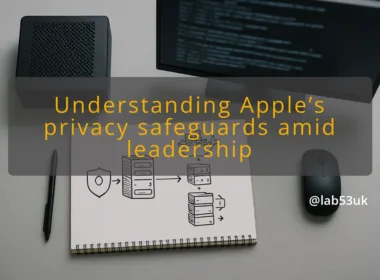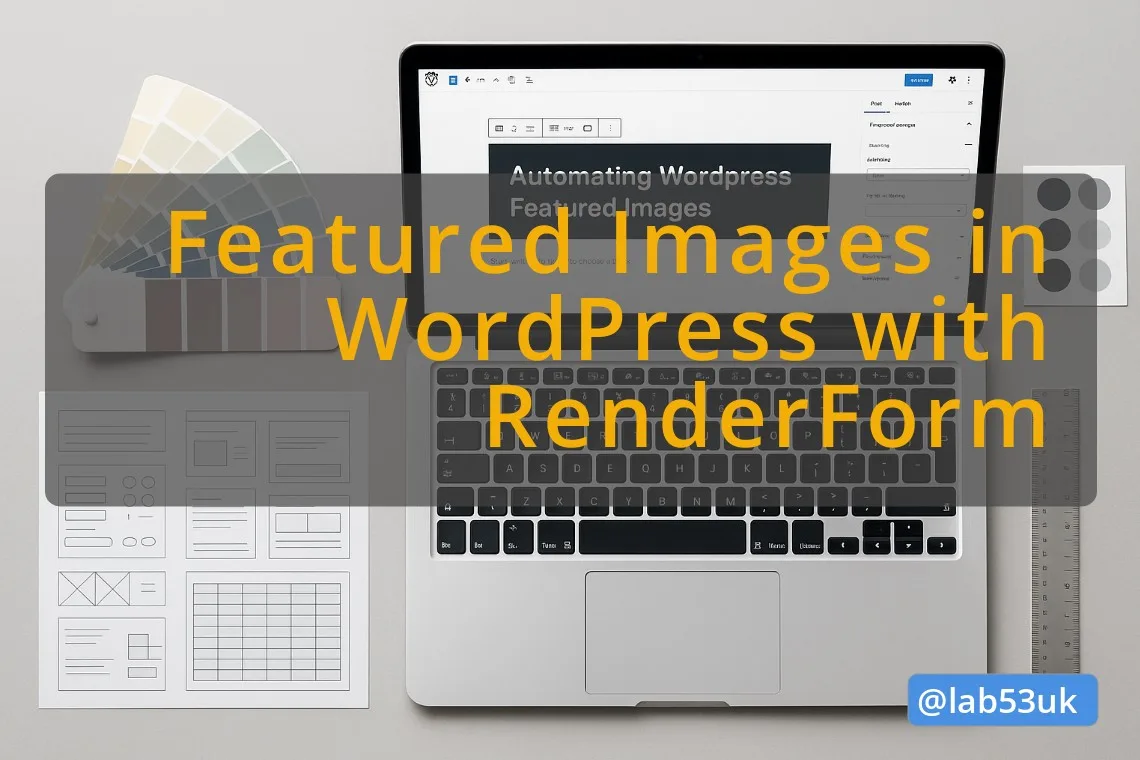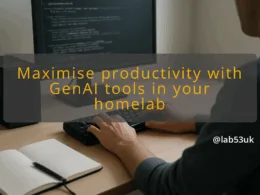Creating featured images manually for every blog post is repetitive and time-consuming. RenderForm offers a way to automate this process by using post content to dynamically generate an image through a custom template.
This article walks through how RenderForm works with WordPress, how the official plugin operates, and how to set it up for your own use.
What is RenderForm?
RenderForm is a tool that allows you to create images from templates using dynamic data. You create a design in the RenderForm dashboard and define which elements should accept input — for example, a post title or category.
Once set up, you can send values to those dynamic layers via API. RenderForm then generates a new image with that content and returns it as a finished graphic.
WordPress Integration Overview
RenderForm provides an official WordPress plugin that connects your site to your RenderForm account. The plugin handles the process of sending post content to the RenderForm API and retrieving a completed image.
When you publish or update a post:
- The plugin sends the configured post values to your chosen template.
- RenderForm generates an image using those values.
- The generated image is added to your Media Library and set as the post’s featured image.
Installing the Plugin
To install the plugin:
- Go to Plugins → Add New in your WordPress admin.
- Search for RenderForm.
- Click Install, then Activate the plugin.
Once installed, go to Settings → RenderForm. You’ll need your API key from your RenderForm dashboard to connect the plugin to your account.
Creating a Template
Templates are created on the RenderForm platform. You can either upload your own background image or use their built-in design editor.
When setting up your template, you define which elements should be dynamic. For example:
- A text layer with the variable name
title - A subheading layer called
category
These become the fields the plugin can send values to.
Manually Configuring Field Values
The plugin does not automatically map post fields to template variables. You must manually define which values are sent to which fields.
In the plugin settings, you’ll find a section where you can assign a specific piece of post content to a template field. For example:
- Assign the post’s title to the
titlefield in your template. - Assign the post’s primary category to a
categoryfield.
Only fields you define are sent. If you leave a field blank in the plugin, no data is passed to that layer.
What Happens After Publishing
When a post is published or updated, and the plugin is active, it will:
- Collect the values you assigned in settings.
- Send those values to the RenderForm API using your chosen template.
- Download the resulting image and add it to the Media Library.
- Assign that image as the post’s featured image.
This process runs in the background after each post save or update. The end result is a branded, consistent image without any manual image editing required.
Use Case Example
Let’s say you have a blog and want each post to feature its title over a branded background.
- You create a template in RenderForm with a dynamic text field called
title. - You configure the plugin to send the post’s title to that field.
- Each time you publish, a new image is generated with the title embedded and automatically assigned to the post.
No additional steps needed.
Things to Know
- The plugin only works on standard posts.
- All data connections to RenderForm are made securely using your API key.
- You control exactly what is sent to RenderForm and what is displayed in the image.
- You must create and manage templates in the RenderForm dashboard.
RenderForm helps remove a repetitive task from your publishing workflow by generating featured images on the fly. It ensures brand consistency and saves time, especially if you’re regularly publishing content.
While the plugin setup is straightforward, you’ll need to create your own template and define exactly which post fields should be used. Once configured, it quietly handles image generation behind the scenes, keeping your blog looking consistent without the design overhead.