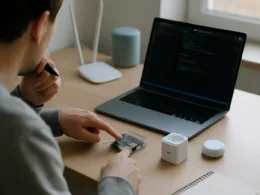If you want Home Assistant without a Raspberry Pi you have choices: small x86 or ARM mini PCs, an old laptop, or a virtual machine. This guide gives practical, hands-on steps to pick hardware, choose an installation method, and get Home Assistant running reliably, with clear caveats about deprecated install methods.
Why you might avoid a Raspberry Pi
Raspberry Pi boards are convenient, but they are not the only option. Alternatives give more CPU headroom, better storage options (NVMe or SATA), and easier VM support. Pick hardware that matches how many integrations and add-ons you plan to run: a low-power board for a small setup, or an Intel NUC / mini PC for heavier use.
Pick the right hardware
Practical choices that work well for Home Assistant without a Raspberry Pi:
- Intel NUC or other x86 mini PC: compact, fast, easy to run HAOS or VMs.
- Old laptop or desktop: cheap, already has storage and network ports.
- Small ARM boards (ZimaBoard, Rockchip, Odroid): good for low-cost single-board setups.
- Virtual machines on Proxmox, ESXi or a NAS with VM support: flexible and easy snapshots.
Choose SSD storage where possible, use gigabit Ethernet for reliability, and give Home Assistant at least 2 cores and 4GB RAM for a modest setup; 4GB+ is preferable for add-ons and many integrations.
Which installation method to use
Define terminology: Supervised is the Debian-based install that runs the Supervisor and add-ons on top of a host OS. Note that the Home Assistant project has changed the support posture for installation methods, so choose a path that matches your willingness to manage the underlying OS.
Available paths:
Short guidance: Home Assistant Operating System (HAOS) is the simplest full appliance experience. The Container method (Docker) is practical on existing Linux hosts or VMs and gives you control. Supervised and Core installs are now deprecated and should be considered only by experienced users who accept the risk of reduced official support.
Prepare media and install (commands)
HAOS on bare metal or a VM is the cleanest route. Download the correct HAOS image for your architecture and write it to SSD or an SD card. If you prefer Docker, create a host with Docker and run the container.
# Example: write a HAOS image to /dev/sdX (double-check device first)
sudo dd if=path/to/haos_image.img of=/dev/sdX bs=4M status=progress conv=fsync
sync
# Example: run Home Assistant as a Docker container (host network, config volume)
docker run --init -d \
--name homeassistant \
--restart=unless-stopped \
-e TZ=Europe/London \
-v /path/to/config:/config \
--network=host \
ghcr.io/home-assistant/home-assistant:stable
Notes: use host networking to keep discovery working with most integrations, and bind-mount a persistent /config directory so your data survives container recreation.
Networking, storage and reliability tips
Network and disk are the usual points of failure. Use a wired Ethernet connection where possible, or at minimum a reliable Wi-Fi radio and static IP or DHCP reservation. Prefer SSDs to USB flash drives for the Home Assistant configuration to avoid corruption and performance problems.
Supervised and Core installs are deprecated; prefer HAOS or the Container method for a supported, maintainable deployment.
Backups, updates and maintenance
Back up the /config directory regularly. If you run HAOS, use UI snapshots and export them off-device. For Docker, snapshot the config folder and export periodic database copies. Update strategy:
# Update container: pull new image then recreate
docker pull ghcr.io/home-assistant/home-assistant:stable
docker stop homeassistant && docker rm homeassistant
# re-run the docker run command from aboveTest updates on a VM before applying to a production host if you rely on many integrations or third-party add-ons.
Troubleshooting common issues
Start with the logs. For Docker use docker logs homeassistant to see startup errors. If discovery does not work, check that host networking is enabled and that the firewall allows mDNS/UPnP where required. If the Supervisor is missing, you are likely using the Container or Core method rather than Supervised; only Supervised exposes the Supervisor and add-on store.
Summary and next steps
Running Home Assistant without a Raspberry Pi is straightforward: choose hardware that fits your load, prefer HAOS or the Container method for ongoing support, use SSD and wired networking, and automate backups. If you are comfortable managing Debian and accept diminished support, Supervised is still technically possible on Debian 12, but it is a more advanced, higher-maintenance path.
Next steps: pick your hardware, download the correct HAOS image or prepare a Linux host for Docker, then follow the install command above. Keep configuration on a persistent volume, schedule backups, and test updates in a VM before applying to your main instance.