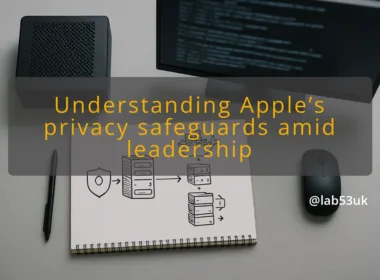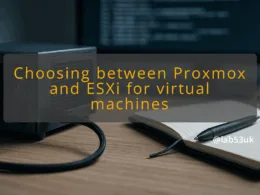Why resume Android apps Windows 11 matters now
The ability to switch seamlessly between devices is crucial, especially for UK commuters juggling work, social media, and entertainment. The feature that allows users to resume Android apps on Windows 11 represents a significant leap in productivity and convenience. With this functionality, users can pick up right where they left off on their mobile devices, whether they are listening to music, reading articles, or managing tasks. This is particularly relevant as hybrid working becomes the norm, allowing for a fluid transition between mobile and desktop environments.
The introduction of features like the Phone Link app has made it easier to maintain a continuous workflow. Users can receive notifications, access messages, and even handle calls directly from their Windows 11 PC. This integration simplifies the mobile-to-PC workflow, enabling users to stay connected and productive without the disruption of switching devices or applications.
What’s changing with Windows 11 Android continuity
Windows 11 is rapidly evolving to enhance user experience through its Android continuity features. The upcoming “Cross Device Resume” functionality allows users to start tasks on their Android devices and seamlessly continue them on their Windows 11 PCs. Currently, this feature is in testing, primarily with apps like Spotify, which will enable users to resume music playback or podcasts from where they left off on their mobile devices.
This shift is akin to Apple’s Handoff feature, which has long allowed users to transition between devices effortlessly. Microsoft’s approach, however, aims to embrace a broader range of devices and applications, making it more inclusive for Android users. This change not only promises enhanced productivity but also positions Windows 11 as a more versatile operating system that caters to the diverse needs of its users.
The role of Phone Link in resuming apps
The Phone Link app plays a pivotal role in the Android app continuity experience on Windows 11. Previously known as Your Phone, this application has been revamped to offer a more integrated experience. It allows users to connect their Android devices to their Windows 11 PCs, providing access to notifications, messages, and even the ability to manage apps directly from the desktop.
Phone Link will allow users to continue using their Android apps on their PCs with minimal interruption. This means that if you are watching a video on your phone, you can easily switch to your PC and continue watching without having to restart the app. Such features are designed to improve the overall user experience, making it more fluid and less disruptive.
Practical steps for mobile-to-PC workflow
To maximise the benefits of resuming Android apps on Windows 11, users should follow a few simple steps:
- Install the Phone Link app: Ensure that you have the latest version of the Phone Link app installed on your Windows 11 PC. This app will facilitate the connection between your Android device and your PC.
- Connect your devices: Open the app and follow the setup instructions to link your Android phone to your PC. This usually involves scanning a QR code or entering a code displayed on your PC.
- Enable notifications: Ensure that notifications are enabled for Phone Link on both your Android device and your Windows 11 PC. This will allow you to receive alerts and messages without needing to check your phone constantly.
- Use compatible apps: As the feature rolls out, focus on using apps that support the resuming functionality. Currently, Spotify is a primary example, but more applications will likely be included as Microsoft expands this capability.
- Experiment with workflows: Test different scenarios to find what works best for your productivity. Whether it’s switching between work tasks or managing personal activities, understanding how to leverage this feature can significantly enhance your efficiency.
How to maximise your Android app handoff experience
To fully leverage the Android app handoff experience on Windows 11, consider the following tips:
- Stay updated: Regularly check for updates to both Windows 11 and the Phone Link app. New features and improvements are frequently released, enhancing functionality and performance.
- Utilise taskbar shortcuts: Familiarise yourself with the taskbar features that allow quick access to recently used apps. This can streamline your workflow and reduce the time spent navigating through menus.
- Explore settings: Customise the settings in Phone Link to suit your preferences. Adjusting notification settings, display options, and app permissions can enhance your experience and ensure you get the most out of the integration.
- Feedback to Microsoft: If you encounter issues or have suggestions, consider providing feedback through the Windows Insider program. User input is invaluable for refining features and ensuring they meet user needs.
Future of app continuity between Android and Windows 11
As technology continues to advance, the future of app continuity between Android and Windows 11 looks promising. Microsoft is committed to closing the gap between mobile and desktop experiences, and as more features are rolled out, users can expect a more cohesive and integrated environment.
The anticipated expansion of the Cross Device Resume feature will likely extend beyond just a few applications, allowing for a more extensive range of tasks to be resumed across devices. This could include productivity tools, social media apps, and entertainment platforms, fundamentally changing how users interact with their devices.
Next steps for seamless integration
To prepare for the upcoming changes in Windows 11 and the enhanced Android app integration, users should:
- Stay informed: Follow updates on Windows 11 and Phone Link through Microsoft’s official channels, including blogs and community forums.
- Test features: Participate in the Windows Insider program to gain early access to new features and provide feedback which can help shape future updates.
- Adjust workflows: As new functionalities become available, be open to adapting your workflows to take full advantage of the seamless integration between your Android device and Windows 11 PC.
- Engage with the community: Join forums and discussions to share experiences and learn from other users about best practices and tips for using the new features effectively.
Feel free to share your thoughts and experiences with these features in the comments below!