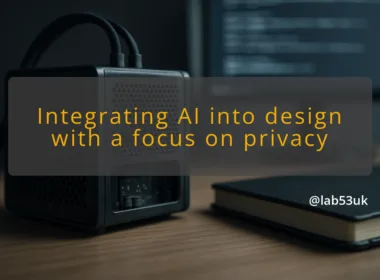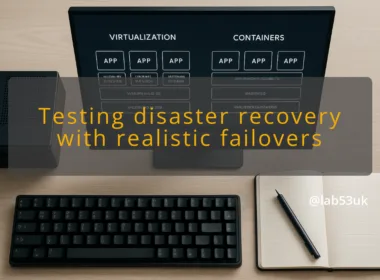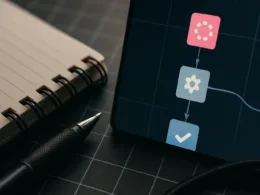Proxmox VE 9 brings newer kernels, updated QEMU/KVM, and refreshed management components. That helps with newer guest OSes and features, but it also nudges hardware requirements. I focus on the upgrade path and what to check on older boxes. The key point is this: the platform is a rolling set of Debian packages. The upgrade is package-driven, not a single binary installer. Expect kernel, storage and network driver changes. Plan for a reboot and have fallbacks.
A Dell R720 is a common homelab rack server. It often runs older Broadcom NICs, PERC RAID controllers and Intel Xeon CPUs. Those parts usually work, but drivers and firmware are the variables. My approach is hardware-first, check firmware, RAID driver support and NIC drivers before attempting a Proxmox VE 9 upgrade. Do not assume everything will boot the same after a kernel bump.
Useful checks:
- lspci -nn to list controllers.
- dmesg | grep -i -E ‘raid|error|firmware’ to spot worries.
- uname -r and pveversion -v to record current state.
If a specific driver is missing after the upgrade, the server may boot but lack storage or networking. That is fixable, but slower than having a tested snapshot or backup.
I read a lot of threads where people successfully upgrade older servers and some where they regret it. The common pattern is this, those who prepared backups and tested a live boot recovered quickly. Those who did not spent hours troubleshooting. Treat online reports as data points. Use them to build your test plan, not as binary yes/no on compatibility.
Do not wing this.
Steps I use:
- Update firmware and BIOS on the Dell R720 to the latest vendor release you can get.
- Record current state: uname -a, pveversion -v, lsblk, lspci -nn, ip a.
- Put hosts in maintenance mode: shut down non-essential VMs and stop scheduled jobs.
- Create a file-level copy of /etc/pve and /etc/network/interfaces (or your network config).
Commands:
-
apt update && apt full-upgrade
- systemctl stop pve-cluster pvedaemon pveproxy (only if you plan node-only work)
If you must test first, boot the Proxmox VE 9 installer ISO on a USB and run it in live/test mode where possible. That reveals driver problems without changing the host.
Backups save time.
I use two patterns:
- Host-level config backup: tar czf /root/pve-config-YYYYMMDD.tgz /etc/pve /etc/network /root/.ssh
- VM backups: use vzdump or the GUI backup job. I prefer snapshot mode for LVM or ZFS, and stop mode for critical VMs if snapshotting is unavailable.
Example vzdump command:
- vzdump 101 –mode snapshot –compress zstd –storage local-lvm
- vzdump 102 –mode suspend –compress zstd –storage local
Keep at least two recent backups and validate one restore on a spare host or local VM. Store backups off the node if possible.
Firewall rules for Proxmox
Export and save firewall rules before changing packages. Proxmox stores cluster firewall rules under /etc/pve/firewall. I save them with:
- tar czf /root/pve-firewall-YYYYMMDD.tgz /etc/pve/firewall
In the GUI, Datacenter → Firewall → Options to check status. Node-level: select node → Firewall → Options. Note which IPs and ports are open. If the upgrade replaces pveproxy or network stack, firewall rules may reapply differently. Keep console access or IPMI ready.
Step-by-step upgrade process
- Verify backups and console access. Confirm pveversion -v and uname -a.
- Set maintenance: migrate or stop VMs you can.
- Update package lists: apt update.
- Perform the host upgrade: apt full-upgrade.
- Reboot into the new kernel.
- Verify services and VMs. If all good, finish by cleaning old kernels and packages.
Numbered commands (typical):
- apt update
- apt full-upgrade -y
- reboot
If you need to change repositories for a major release, do that step only after reading the official Proxmox upgrade guide and replace sources in /etc/apt/sources.list.d/* as directed.
GUI backup, Datacenter → Backup → Add. Choose storage, schedule, and mode (snapshot/suspend/stop). Click Start to run a one-off backup.
GUI upgrade checks, Datacenter → Node → Summary shows package information and kernel version before you reboot. After the upgrade:
- Click Node → Summary to check the kernel line.
- Datacenter → Summary to see cluster health.
CLI verification commands:
- pveversion -v
- systemctl status pvedaemon.service pve-cluster.service pveproxy.service
- journalctl -b -p err
Verification of successful upgrade
Expected outputs:
- pveversion -v should list pve-manager with a 9.x version string.
- systemctl status pvedaemon.service should show Active: active (running).
- dmesg | tail should not list critical driver errors.
Verify VMs start:
- qm start
- qm list shows running state.
If the kernel changed, check uname -r matches the expected new kernel.
If any step changed the node state (kernel, storage layout), note the rollback plan before reboot.
Post-upgrade checks to perform
Run through:
- pveversion -v
- systemctl status pve-cluster pvedaemon pveproxy
- lsblk and mount to confirm storage
- ip a and ping default gateway
- zpool status if using ZFS
- ceph -s if using Ceph
Start a representative VM and test networking and storage IO.
Troubleshooting tips
- Use IPMI or physical console to avoid lockout.
- Boot an older kernel from GRUB to regain access.
- chroot from a rescue environment to repair files if the root filesystem is damaged.
- Reinstall or enable missing kernel modules with apt and modprobe.
- Check firmware versions; sometimes rolling back a kernel is faster than chasing a firmware-only fix.
Commands that help:
- dmesg | less
- journalctl -xe
- ip link set dev up
- lsmod | grep
Takeaways: test, backup, and keep console access. If hardware looks fragile after a kernel bump, pause and recover backups rather than debug under production load.