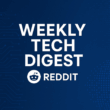Preparing Your Homelab Environment
Assess the hardware first. Memory Integrity Enforcement in Windows is a virtualization-backed feature. It needs a 64-bit CPU with hardware virtualisation (Intel VT-x or AMD-V) and a system that supports Secure Boot. I also recommend a TPM 2.0 chip if the host will run modern Windows builds. If the machine is a decade old, expect driver problems or missing features.
- Check the platform:
- Boot into BIOS/UEFI. Enable CPU virtualisation (VT-x / AMD-V) and IOMMU/VT-d if present. Turn Secure Boot on.
- Install latest firmware where practical. Firmware bugs cause odd driver clashes.
- Pick the right OS image:
- Use a current Windows 10/11 64-bit build. Memory Integrity and VBS improvements land in recent releases. Keep Windows Update enabled for patches.
- Install required software and tools:
- I install Windows, then run Windows Update, then the vendor drivers from the device maker. Avoid installing random older drivers first; they are often the incompatibility source.
- Download Microsoft’s readiness scan for Memory Integrity to check driver compatibility and prerequisites. Use that before flipping the setting. Microsoft: Enable virtualization-based protection of code integrity and the official readiness tool provide the best guidance and checks.
- Network and host placement:
- Put the test host on a VLAN or isolated network while enabling and troubleshooting Memory Integrity. That keeps the lab tidy and reduces blast radius if the host needs to be reprovisioned.
- Keep remote management ports locked down. If RDP is required, enable Network Level Authentication and a jump host.
- Compatibility checklist:
- Record hardware model, Windows build, and driver versions before changes.
- List services that interact with kernel components: kernel debuggers, older hypervisors, some VPN drivers, and custom audio or telemetry drivers are common culprits.
- If the host is a hypervisor itself (Hyper-V, VMware ESXi on bare metal), consider whether nested virtualisation is needed. Some setups work, some don’t.
Enabling Memory Integrity Enforcement
Accessing Windows Security Settings
- Open Windows Settings, search for Windows Security, then open Device Security.
- Click Core isolation details. The Memory integrity toggle sits there.
- If the toggle is missing, run the readiness scan from Microsoft or check msinfo32 for “Virtualization-based Security Services Running”. Those checks show whether VBS is available.
Activating Core Isolation Features
- Run the readiness scan I mentioned earlier. The tool flags incompatible drivers and missing platform features.
- Install or update drivers flagged by the scan. If a vendor does not provide an updated driver, remove the device or replace it with a supported alternative.
- Turn on Memory integrity in Core isolation. Windows will ask for a restart. Accept it.
- After reboot, confirm Core isolation shows Memory integrity: On.
Troubleshooting Issues
- Memory integrity refuses to turn on or reverts after reboot:
- Check Device Manager for unsigned drivers or old filter drivers (audio, USB, VPN). Uninstall or update them.
- Use pnputil to list and remove problematic drivers. For example:
- pnputil /enum-drivers
- pnputil /delete-driver /uninstall /force
- Some security products install kernel drivers that are incompatible. Temporarily remove them for the change, then reinstall vendors’ updates that support HVCI.
- Blue screen or instability after enabling:
- Boot to Safe Mode and disable Memory integrity if the system is unusable, then address the incompatible driver.
- Memory integrity greyed out or missing:
- Ensure Secure Boot and hardware virtualisation are enabled in BIOS.
- Confirm Windows build meets the feature requirements.
- Run the Microsoft scan tool to see exact compatibility failures.
Verifying Successful Implementation
- Use the Windows Security UI to confirm Memory integrity is On.
- Use msinfo32:
- Run msinfo32.exe and look for “Virtualization-based Security Services Running”. It should list HVCI or related services when Memory integrity runs.
- For a deeper check, review the System log in Event Viewer. Filter for Device Guard or HVCI entries to confirm the hypervisor-based protections started.
- Periodically re-run the readiness tool after driver updates or major Windows feature updates to ensure nothing regressed. Microsoft publishes the compatibility checks and guidance in its documentation and tools. Memory integrity system readiness scan tool (download)
Best Practices for Ongoing Security
- Test workloads. Some applications sensitive to timing or device access can show performance differences under VBS. Benchmark critical services before and after enabling Memory integrity.
- Keep drivers current. Drivers are the most frequent source of incompatibility. Subscribe to vendor notifications for firmware and driver updates.
- Automate checks where possible. For several lab hosts, script a check of msinfo32 output or the Event Log to detect when VBS services are not running.
- Back up before changes. Image the host or snapshot VMs so rollbacks are quick.
- Track configuration drift. Note when Secure Boot gets toggled or when unsigned drivers are installed. Those events typically explain why Memory integrity flips off.
- Treat Memory Integrity Enforcement as one control among many. It improves memory safety and makes kernel exploits harder. It does not replace good data protection, encryption, or compartmentalisation.
A short note on context: Apple’s Memory Integrity Enforcement (Apple MIE) is a different implementation aimed at improving memory safety on Apple devices. It highlights industry interest in hardware-plus-software approaches to memory safety. In a homelab I focus on practical protection that fits the host OS and hardware.
For Windows hosts, Memory Integrity and VBS are the route.
Final takeaways
- Check hardware and enable virtualisation and Secure Boot in firmware first.
- Use Microsoft’s readiness tool to find incompatible drivers before you flip the switch.
- Update or remove problematic drivers rather than disabling Memory integrity long term.
- Verify via Windows Security and msinfo32, and re-check after updates.
- Treat Memory Integrity Enforcement as a durable hardening step, but balance it against any specialised driver or performance needs.