Understanding APT for Debian-based systems
Choosing the Right Package Manager: A Practical Guide for
package manager
I treat a package manager as the tool that keeps the system honest. It installs, updates and removes software. On Debian and derivatives that tool is apt. Other major choices are dnf on Fedora, zypper on openSUSE and pacman on Arch. Each has its own commands, repository model and quirks. Pick a package manager that matches the distro and the workflow you want.
APT is opinionated about stability and dependency handling. DNF favours more recent packages and modularity. Zypper is strong at transactional operations and rollback, thanks to its integration with Btrfs and snapper in many setups. Pacman is minimalist and fast, but expects you to manage more of the workflow. I prefer apt on servers and appliances for predictable behaviour. On a desktop I accept dnf or pacman when I need newer packages.
When comparing, focus on three things: command ergonomics, repository trust and recovery options. Commands matter because you will type them daily. Repository trust matters because one bad third-party repo breaks a system. Recovery options matter because upgrades sometimes go wrong. Keep those three criteria top of mind when choosing a package manager.
Setup
Installing APT
On a Debian-based system apt is already present. If it is not, the base package is apt. Use the package manager the distro provides. Do not try to shoehorn apt into a non-Debian distribution unless you have a compelling, well-tested reason.
Configuring APT repositories
Edit /etc/apt/sources.list and files under /etc/apt/sources.list.d. Add one line per repository. Example entry for Debian stable:
deb http://deb.debian.org/debian stable main contrib non-free
After editing, save and run:
sudo apt update
Keep third-party repos limited. Pin them if necessary with /etc/apt/preferences.d to avoid accidental pulls of unstable packages.
Updating package lists
Run:
sudo apt update
Expected output snippet:
Hit:1 http://deb.debian.org/debian stable InRelease
Reading package lists… Done
That confirms lists are current. Do this before any install or upgrade.
Installing essential packages
Install common tools with:
sudo apt install -y build-essential curl dnsutils
Verify with:
dpkg -l build-essential | grep ^ii
Expected output shows ii at the start and the package name. If a package is missing, the command will return no lines.
Setting up a local repository
For a small local mirror use apt-mirror or reprepro. Quick reprepro flow:
- Create repo layout under /srv/apt.
- Place .deb in pool/.
- Run reprepro included to process packages.
- Add signed Release and point clients to file:// or http:// URL.
Sign the repo with gpg and configure clients to trust the key in /etc/apt/trusted.gpg.d.
Steps
Basic commands for APT
I show the commands I actually use.
- Update lists:
sudo apt update - Upgrade installed packages:
sudo apt upgrade - Full upgrade that handles dependencies and removals:
sudo apt full-upgrade - Search for packages:
apt search nginx - Show package details:
apt show nginx
Each command has a dry-run alternative. Use -s or –simulate to preview changes:
sudo apt -s upgrade
Expected simulation output shows packages that will be upgraded and size totals. Use that before big changes.
Rollback note: apt has no global undo. Use snapshots (LVM, Btrfs) or keep current kernels and packages so you can boot a prior state.
Managing packages with APT
Install a package:
sudo apt install nginx
Verify install status with:
dpkg -l nginx | grep ^ii
List installed files:
dpkg -L nginx
Pin a package to a version:
sudo apt-mark hold nginx
Unhold:
sudo apt-mark unhold nginx
Upgrading packages
I prefer staged upgrades.
- sudo apt update
- sudo apt -s full-upgrade # simulate
- sudo apt full-upgrade
Expected final lines:
0 upgraded, 0 newly installed, 0 to remove and 0 not upgraded.
If that appears, everything stayed at the same versions or no changes were necessary.
Removing packages
Remove but keep config:
sudo apt remove package
Completely purge:
sudo apt purge package
Then clean up orphaned dependencies:
sudo apt autoremove
Check for leftover config files with dpkg -l | grep ‘^rc’
Verifying package installations
After install, confirm the binary exists:
which nginx
expected: /usr/sbin/nginx
Check the service status:
sudo systemctl status nginx
expected: Active: active (running)
If services fail to start, inspect journalctl -u nginx for errors.
Checks
Confirming package installation
Run:
dpkg -s nginx
Expected snippet:
Package: nginx
Status: install ok installed
Priority: optional
That shows apt completed the install and dpkg recorded it.
Checking for broken packages
Use:
sudo apt –fix-broken install
Simulate first:
sudo apt -s –fix-broken install
Broken packages commonly arise after interrupted installs or conflicting repos. If dpkg reports errors, use dpkg –configure -a to finish configuration steps.
Validating repository configurations
List enabled sources:
grep -rhE ‘^(deb|deb-src)’ /etc/apt/sources.list* | sed -n ‘1,50p’
Check that URLs resolve and InRelease files exist:
sudo apt update
Look for 404 or NO_PUBKEY errors. For missing keys import them with apt-key add or place them under /etc/apt/trusted.gpg.d.
Monitoring package updates
For unattended upgrades, install unattended-upgrades and configure /etc/apt/apt.conf.d/50unattended-upgrades. For manual checks, run:
sudo apt update && apt list –upgradable
Expected output lists upgradable packages and their candidate versions. I run that weekly on servers.
Troubleshooting common errors
When apt complains about held packages, use apt-mark showhold. For dependency loops use aptitude if available; it offers multiple resolution proposals. If a package is from a third-party repo, disable the repo and run apt update to see if the problem clears.
If it breaks
Steps to recover from a broken APT
- Run: sudo apt -f install
- If that fails: sudo dpkg –configure -a
- Re-run: sudo apt update && sudo apt upgrade
These steps handle most failures from interrupted installs.
Using dpkg for manual fixes
dpkg works at a lower level. To force install a downloaded .deb:
sudo dpkg -i package.deb
If that creates missing deps, fix with:
sudo apt -f install
If dpkg shows half-installed packages, remove them with dpkg -r package and then reinstall cleanly with apt.
Reinstalling APT
If apt itself is broken, reinstall via dpkg with a downloaded apt .deb, or use a live image to chroot and restore packages. Prefer chroot when the package database is corrupted.
Restoring from backups
I rely on snapshots. On Btrfs or LVM, roll back the snapshot that covers / and /var. If using file backups, restore /var/lib/dpkg and /etc/apt, then run dpkg –configure -a.
Rollback note: rolling back a snapshot reverses all changes since that snapshot. Confirm the snapshot timestamp before applying.
Seeking help from the community
Search distro-specific forums and the relevant man pages: apt(8), dpkg(1). When asking for help, include output from sudo apt update, sudo apt upgrade -s, and dpkg -l | grep -v ‘^ii’ so others can see the exact failure state.
Final takeaway: pick the package manager that matches the distro and the workflow you want. For Debian-derived systems use apt and learn its commands, simulations and recovery steps. Keep repositories tight, test upgrades with simulations and keep snapshots for clean rollbacks.
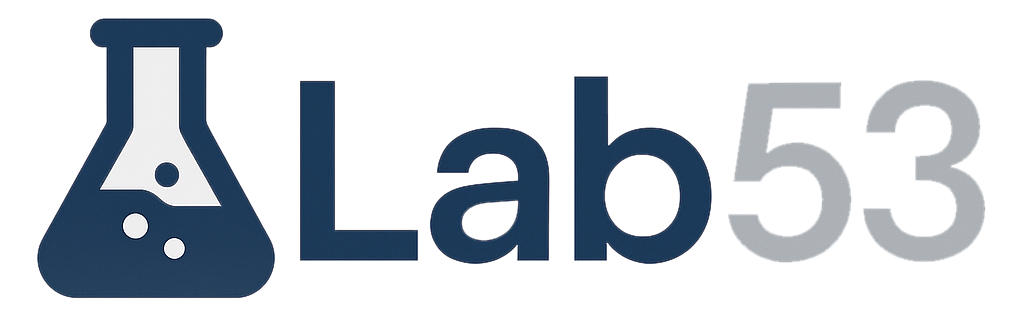


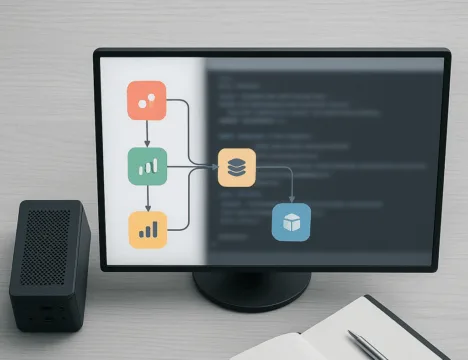


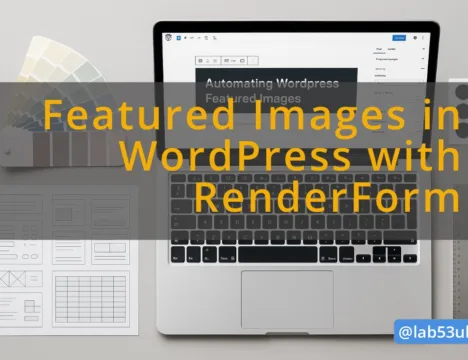

0 Comment