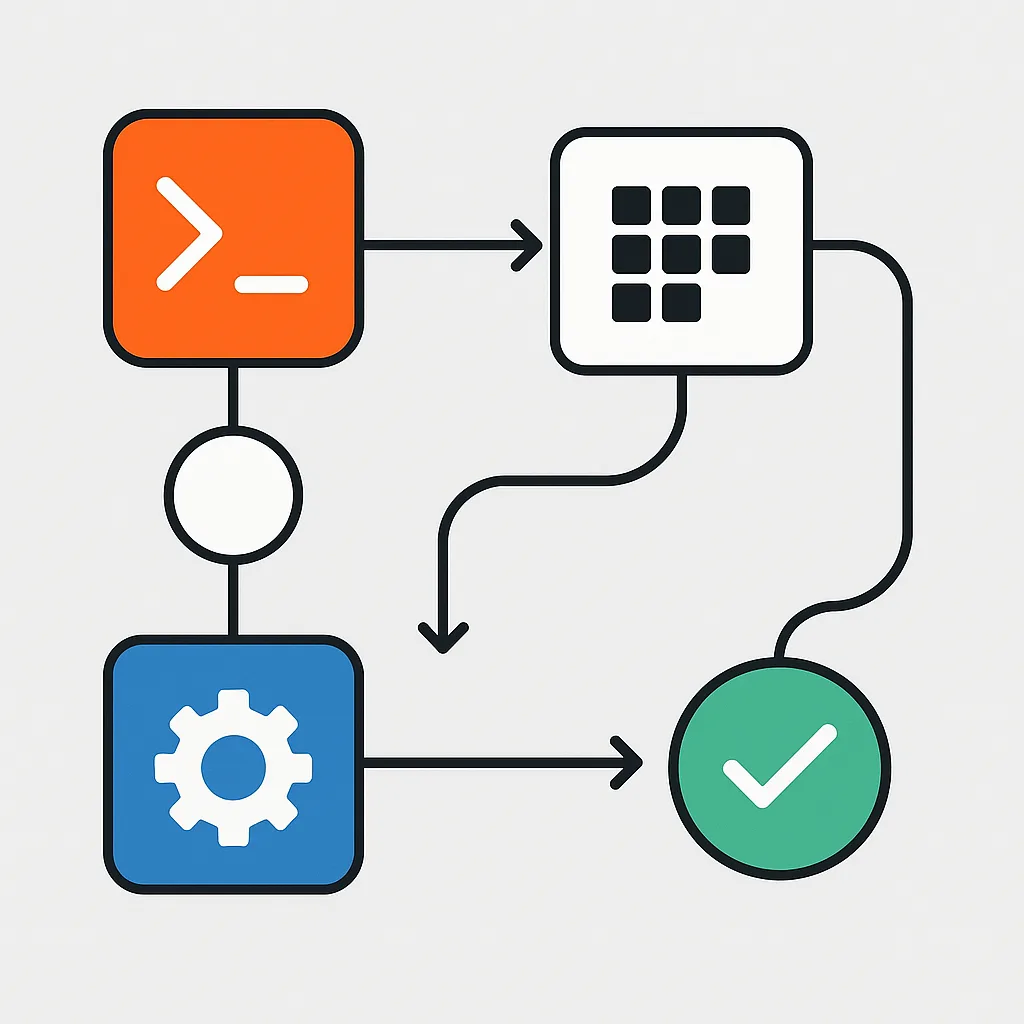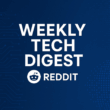n8n is a powerful workflow automation tool that allows you to connect various services and automate tasks without writing code. This guide will walk you through installing n8n in a Proxmox LXC (Linux Container) environment, providing you with a lightweight, efficient solution for running your automation workflows.
Prerequisites
Before we begin, ensure you have:
- A Proxmox VE server (version 6.x or higher) installed and configured
- Administrative access to the Proxmox web interface
- Basic knowledge of Linux commands
- A stable internet connection
Step 1: Create a New LXC Container in Proxmox
Let’s start by creating a suitable container for our n8n installation:
- Log in to your Proxmox web interface
- Click on your Proxmox node in the server view
- Click on “Create CT” (Container)
- Set a Container ID (e.g., 101) and password
- Provide a hostname (e.g., n8n-container)
- Select “Debian 11” as the template (Ubuntu is also suitable)
- Allocate appropriate resources:
- Cores: 2 (minimum)
- RAM: 2GB (minimum)
- Disk space: 10GB (minimum)
- Configure networking (DHCP or static IP)
- Complete the wizard and create the container
Step 2: Update the Container and Install Dependencies
Once your container is created and running, we need to update it and install the necessary dependencies:
- Start the container from the Proxmox web interface
- Open a console to the container or connect via SSH
- Update the package lists and upgrade existing packages:
sudo apt update
sudo apt upgrade -y- Install required dependencies:
sudo apt install -y curl build-essential git ca-certificates gnupg
Step 3: Install Node.js
n8n requires Node.js to run. Let’s install it using the official NodeSource repository:
# Install Node.js 16.x (recommended for n8n)
curl -fsSL https://deb.nodesource.com/setup_16.x | sudo -E bash -
sudo apt install -y nodejs
# Verify the installation
node -v
npm -v
You should see the version numbers displayed, confirming that Node.js and npm are correctly installed.
Step 4: Install n8n
Now we can install n8n using npm:
# Install n8n globally
sudo npm install -g n8n
# Verify the installation
n8n -v
Step 5: Configure n8n as a System Service
To ensure n8n runs continuously and starts automatically when the container boots, we’ll set it up as a systemd service:
- Create a systemd service file:
sudo nano /etc/systemd/system/n8n.service
- Add the following configuration (press Ctrl+X, then Y to save when finished):
[Unit]
Description=n8n workflow automation
After=network.target
[Service]
Type=simple
User=root
WorkingDirectory=/root
ExecStart=/usr/bin/n8n start
Restart=always
RestartSec=10
[Install]
WantedBy=multi-user.target
- Enable and start the service:
sudo systemctl enable n8n
sudo systemctl start n8n
sudo systemctl status n8nYou should see a message indicating that the service is active and running.
Step 6: Configure Environment Variables (Optional)
For more control over your n8n instance, you can configure environment variables:
sudo nano /etc/environmentAdd the following variables (adjust as needed):
N8N_PORT=5678
N8N_PROTOCOL=http
N8N_HOST=your_container_ip_or_hostname
N8N_EDITOR_BASE_URL=http://your_container_ip_or_hostname:5678Then restart the n8n service:
sudo systemctl restart n8n
Step 7: Access n8n Web Interface
Once n8n is running, you can access the web interface:
- Open a web browser on your network
- Navigate to http://your_container_ip_or_hostname:5678
- You should see the n8n editor interface
Step 8: Configure Reverse Proxy (Optional but Recommended)
For better security and to enable HTTPS, you can set up a reverse proxy using Nginx:
# Install Nginx
sudo apt install -y nginx
# Create an Nginx configuration file
sudo nano /etc/nginx/sites-available/n8n
Add the following configuration:
server {
listen 80;
server_name your_domain_or_ip;
location / {
proxy_pass http://localhost:5678;
proxy_set_header Host $host;
proxy_set_header X-Real-IP $remote_addr;
proxy_set_header X-Forwarded-For $proxy_add_x_forwarded_for;
proxy_set_header X-Forwarded-Proto $scheme;
# WebSocket support
proxy_http_version 1.1;
proxy_set_header Upgrade $http_upgrade;
proxy_set_header Connection "upgrade";
}
}
Enable the configuration and restart Nginx:
sudo ln -s /etc/nginx/sites-available/n8n /etc/nginx/sites-enabled/
sudo nginx -t # Test the configuration
sudo systemctl restart nginxStep 9: Secure Your n8n Instance
For production use, consider these security measures:
- Enable authentication: Set up basic authentication by adding environment variables to /etc/environment:
N8N_BASIC_AUTH_ACTIVE=true N8N_BASIC_AUTH_USER=your_username N8N_BASIC_AUTH_PASSWORD=your_secure_password - Set up HTTPS: Use Let’s Encrypt with Certbot to secure your Nginx reverse proxy
- Configure a firewall: Use ufw or iptables to restrict access to necessary ports only
Step 10: Update n8n
To keep your n8n installation up to date:
# Stop the n8n service
sudo systemctl stop n8n
# Update n8n
sudo npm update -g n8n
# Start the service again
sudo systemctl start n8n
Troubleshooting Common Issues
n8n fails to start
Check the logs with:
sudo journalctl -u n8n
Common issues include incorrect permissions or port conflicts.
Database connection issues
By default, n8n uses SQLite. If you’re connecting to an external database, ensure the connection string and credentials are correct in your environment variables.
Memory limitations
If n8n crashes due to memory constraints, increase the RAM allocation in your LXC container settings via the Proxmox web interface.
You’ve successfully installed n8n in a Proxmox LXC container! This setup provides an efficient and isolated environment for your workflow automation needs. The containerized approach makes it easy to manage resources, take snapshots, and perform backups.
With n8n running, you can now create powerful workflows connecting various services and APIs without writing code. The web-based editor makes it straightforward to design and test your automations.
For more information about using n8n, refer to the official documentation at https://docs.n8n.io/.