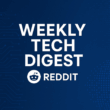Hardening is the process of reducing an operating system’s attack surface by removing unnecessary functionality, locking down defaults, and enforcing strong controls. Implementing Effective Windows Server Hardening Strategies involves practical, repeatable changes that lower risk without breaking services. This guide offers hands-on, testable steps applicable to domain-joined and standalone Windows Server hosts in a UK environment.
Set a Baseline Inventory
Start with an accurate inventory, as you cannot secure what you cannot see. Record each server’s role, OS version and build, physical or cloud location, network zone, and current patch level. Verify Active Directory membership and Group Policy objects that target each machine.
Key inventory items include:
- Hostname, OS build, and edition
- Server role and installed features
- Network interfaces and VLANs
- Backup status and restore point
A baseline lets you measure the impact of hardening changes and creates a rollback plan if settings break functionality.
Enforce Patching and Updates
Patching is the most effective single control to reduce exposure. Use a central update mechanism (WSUS, Microsoft Update, or managed service) and enforce a predictable cadence. For UK organisations, align patch windows with business hours and document maintenance approvals.
Best practices:
- Maintain a controlled update schedule and test in staging
- Prioritize security and cumulative updates
- Automate rollback and restore testing for update failures
Ensure automation playbooks verify service availability post-patching.
Remove Unused Roles and Features
Every installed role expands the attack surface. Review Server Manager and remove unnecessary roles and features. Common unnecessary components include IIS, print services, Telnet client, and legacy SMB versions.
Steps to follow:
- Catalogue roles per server
- Use Server Manager or PowerShell cmdlets to uninstall
- Validate dependencies before removal
Removing unused services reduces future mitigation efforts.
Configure Network and Firewall
Network segmentation and firewall policy are primary controls. Place servers in dedicated subnets, restrict inbound ports to required ones, and deny by default. Use Windows Defender Firewall with well-evaluated rules and Group Policy.
Recommendations:
- Apply deny by default rules; allow only management and application ports
- Employ host firewalls and perimeter controls for layered defense
- Disable SMBv1 and unnecessary listeners
Example PowerShell commands (to run separately, not included here) can enable the firewall and ensure the Windows Update service runs.
Harden Accounts and Access
Adopt least privilege principles. Remove local admin rights where possible, use Privileged Access Workstations or just-in-time elevation, enforce strong authentication, and use modern protocols.
Controls:
- Use unique, strong admin passwords and rotate regularly
- Restrict interactive logons for service accounts via Group Policy
- Require MFA for remote admin access and Azure AD Conditional Access
- Move to individual audited admin accounts instead of shared ones
Define service accounts carefully, assign least permissions, and replace long-lived secrets with managed identities where possible.
Enable Auditing and Monitoring
Hardening without visibility is incomplete. Enable and centralize audit logs to detect misconfigurations and suspicious activity. Forward Security, System, and Application logs to a central collector, aligned with retention policies.
Checklist:
- Enable Windows Event forwarding or SIEM integration
- Enable CIS benchmark auditing policies for logons, privilege use, and object access
- Monitor configuration changes and unusual authentication
Auditing supports post-incident forensics and compliance reporting.
Secure Remote Access
Remote access is often a high-risk vector. Restrict or eliminate RDP where possible, use RDP gateways, and replace insecure management channels with secure alternatives.
Steps:
- Limit RDP to management networks; use jump hosts or Bastion
- Require MFA and session logging for remote sessions
- Use just-in-time access for elevated tasks
Harden remote services by enabling Network Level Authentication, monitoring login attempts, and applying host or network MFA.
Check Impact and Iterate
Hardening is iterative. Implement changes in test environments first, monitor production rollout, and maintain rollback documentation. Use CIS Windows Server benchmarks as a baseline but tailor controls to operational needs.
Operational tasks:
- Build configuration baselines and automate drift detection
- Schedule periodic reviews and update inventories
- Test backups and restores after hardening steps
Final advice: apply changes in stages, prioritize patching and access control, and use logging to validate outcomes. Effective Windows Server hardening reduces risk while maintaining reliable services.