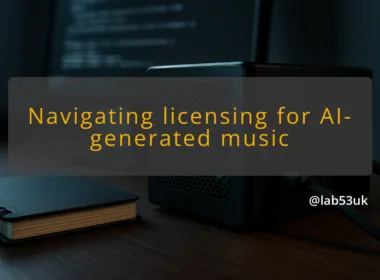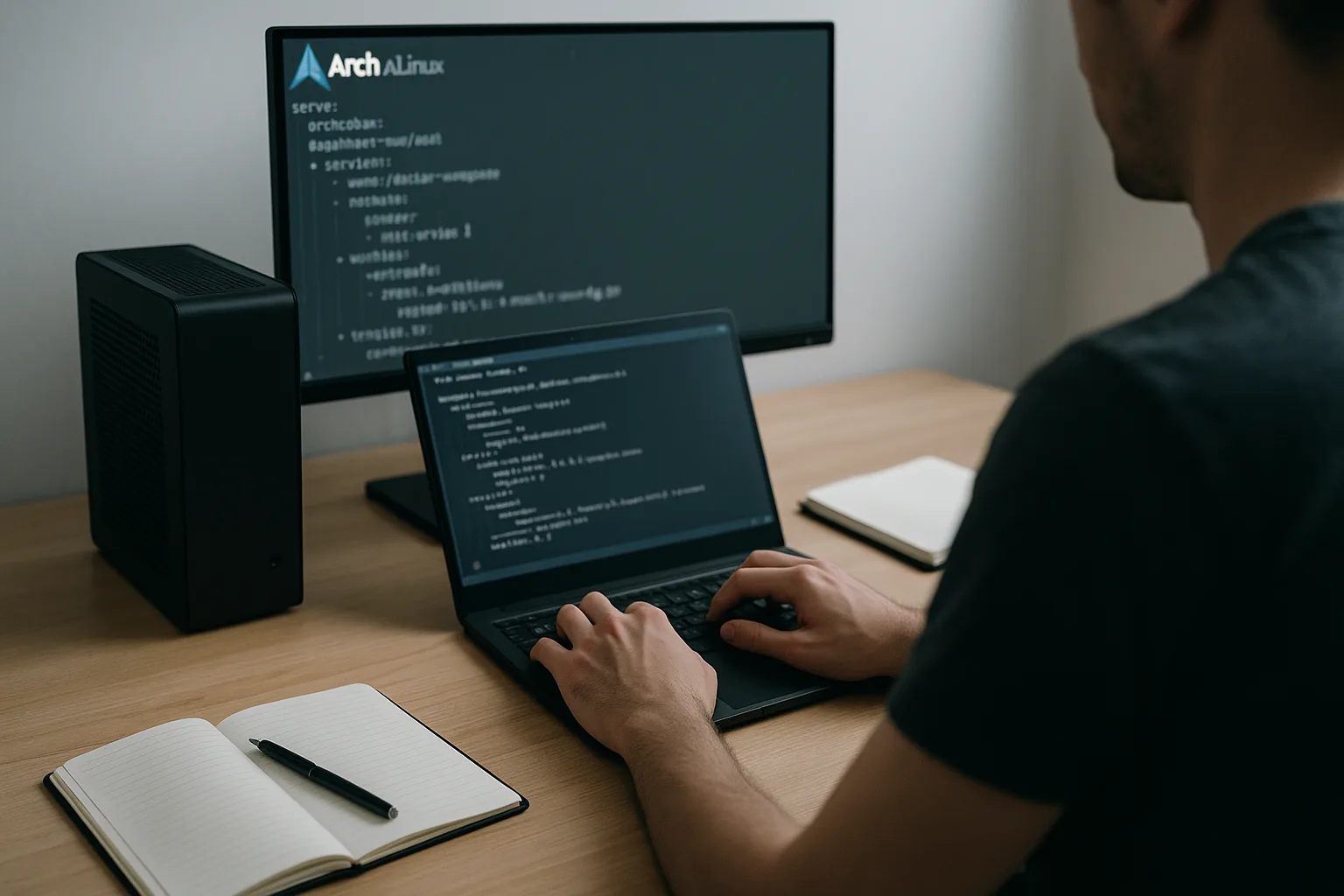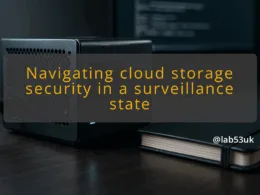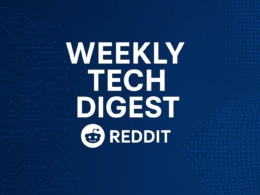Dual boot means running two operating systems on one machine and choosing which to start at boot. I use dual boot when I want native performance from Linux while keeping Windows 11 for a specific app or game. The trick is planning the disk layout and boot path. Do not rush the partitioning. Back up any irreplaceable data before touching disks.
Check if your machine uses UEFI or legacy BIOS. In Windows 11 press Start, type System Information, open it and look for “BIOS Mode”. If it says UEFI, plan for an EFI System Partition. If it says Legacy, expect different repair steps. Also check whether Windows 11 has Fast Startup enabled. Open Settings > System > Power & battery > Additional power settings > Choose what the power buttons do > Change settings that are currently unavailable and clear Turn on fast startup. Fast Startup can lock the Windows partition and make data inconsistent during the Linux installation.
Decide your Linux distribution. Ubuntu is a solid beginner choice with wide hardware support. If you value minimalism, pick a lighter distro. Consider the Linux installation media tool. On Windows I use Rufus for UEFI images. On other platforms I use balenaEtcher. Label the USB so you can find it at boot.
Setup
Gather the tools and prepare the machine. You need:
- A Linux ISO of your chosen distro.
- A USB stick, 4GB or larger.
- At least 20–30GB free on the drive for Linux.
- A full backup of the Windows partition to external storage.
Create the live USB. With Rufus on Windows: Insert USB, launch Rufus, select the ISO, set Partition scheme to GPT, Target system to UEFI (non CSM), click Start. If the installer warns about file system, accept the recommended defaults.
Shrink the Windows partition. Right-click Start, choose Disk Management. Right-click the C: volume, choose Shrink Volume, enter how many megabytes to remove for Linux, click Shrink. Expected state change: Windows now shows unallocated space. Rollback note: if you change your mind before installing Linux, right-click the unallocated space and choose New Simple Volume to reclaim it.
Make a note of the EFI partition. In Disk Management it usually appears as an EFI System Partition and is small, around 100–500MB. The Linux installer will normally reuse the same EFI partition for GRUB. Do not format the Windows EFI partition unless you know what you are doing.
Steps
Follow these numbered steps for the dual boot setup.
- Boot from the live USB.
- Reboot and press the machine’s boot menu key (often F12, Esc, or F10).
- Choose the USB device listed under UEFI.
- Expected screen: the distro’s live menu with Try or Install options.
- Start the installer and choose manual partitioning.
- Click Install.
- When asked for installation type, choose Something else or Manual partitioning.
- This ensures you control partitions and avoid overwriting Windows 11.
- Create partitions in the unallocated space.
- Make an ext4 root partition. Example: 30GB, mount point /.
- Make a swap partition if you want hibernation or you have low RAM. Size equals RAM if you want hibernation, otherwise 2–4GB is fine.
- Optionally create a separate /home partition for personal files.
- For example:
- /dev/sda5 ext4 30G mount /
- /dev/sda6 swap 8G
- Set the bootloader installation device.
- For UEFI systems point the installer to the existing EFI partition, not the whole disk. Select the EFI System Partition (normally /dev/sda1) as the EFI receiver.
- Do not format the EFI partition unless you plan to rebuild Windows boot entries.
- Proceed with installation.
- Click Install Now and confirm the partition changes.
- Expected installer output: files copied, user account creation prompts.
- Wait for installation to finish, then reboot.
- First boot and verify GRUB.
- On reboot, GRUB should show entries for Linux and Windows Boot Manager.
- If using Ubuntu, run in a terminal: sudo update-grub
- Expected output lines: Found Windows Boot Manager on /dev/sda1 or similar.
- If Windows boots by default, enter the UEFI boot menu and choose the Linux entry or change boot order in firmware settings.
Commands you will use:
- In Linux live session: lsblk —f
- Expected output example:
- NAME FSTYPE LABEL MOUNTPOINT
- sda
- ├─sda1 vfat /boot/efi
- ├─sda2 ntfs (Windows)
- ├─sda5 ext4 /
- └─sda6 swap
- Update GRUB: sudo update-grub
- Expected: “Found Windows Boot Manager on /dev/sda1”
Rollback note: formatting or changing the EFI partition is a state-changing operation. If you formatted it accidentally, stop and use backups. Restoring Windows boot from backup is easier than reconstructing lost data.
Checks
Verify both systems boot cleanly and files are intact.
Boot checks:
- Boot Linux. Log in and check disks: lsblk and sudo fdisk -l. Confirm the Windows partition is present and not mounted writable by mistake.
- Boot Windows 11 from GRUB. Windows should start without a disk check prompt. If Windows runs chkdsk on first boot, let it finish. That can happen if Windows detected an inconsistent filesystem.
Service checks:
- In Linux, check network works and hardware is recognised. lspci lists devices. For Wi Fi, check rfkill list if it fails.
- In Windows 11, run Device Manager and look for missing drivers. Install any vendor drivers as needed.
Security checks:
- If you left Secure Boot enabled, test that both OSes boot. Many distros support Secure Boot. If Linux fails to boot with Secure Boot on, go into UEFI settings and disable Secure Boot temporarily. Re-enable only if you need it and can sign kernels.
Bootloader verification:
- From Linux run sudo efibootmgr -v
- Expected lines showing BootOrder and Boot#### entries. Linux entry should be present and likely first if GRUB controls boot.
Data safety checks:
- Mount the Windows partition in Linux read-only to check files. Example: sudo mount -o ro /dev/sda2 /mnt/windows
- Expect to see Windows folders like Program Files, Users, Windows.
If it breaks
If GRUB disappears or Windows boots straight through, do this.
- Use the Linux live USB and reinstall GRUB.
- Mount your root partition: sudo mount /dev/sda5 /mnt
- Mount EFI: sudo mount /dev/sda1 /mnt/boot/efi
- Bind system dirs: for dir in /dev /proc /sys; do sudo mount –bind $dir /mnt$dir; done
- Chroot: sudo chroot /mnt
- Reinstall grub: grub-install –target=x86_64-efi –efi-directory=/boot/efi –bootloader-id=GRUB
- Update: update-grub
- Exit chroot and reboot.
- Expected: GRUB reappears and lists Windows.
- If Windows boot is damaged, use a Windows installation USB.
- Boot the Windows USB, choose Repair your computer > Troubleshoot > Command Prompt.
- Run:
- bootrec /fixmbr
- bootrec /fixboot
- bootrec /scanos
- bootrec /rebuildbcd
- For UEFI, assign the EFI partition a drive letter and run:
- bcdboot C:\Windows /l en-GB /s S: /f UEFI
- Expected result: Windows bootloader restored. Note this may remove GRUB and force a reinstall of GRUB if you want dual boot again.
- Data rollback.
- If a partitioning step removed data, restore from the backup created earlier. This is why a full backup is essential before any partition writes.
Final takeaways: plan the disk layout, disable Fast Startup, use manual partitioning in the installer, and keep a recovery USB for both Linux and Windows. The setup gives native Linux performance and retains Windows 11 for specific needs. If boot messes up, the tools above will get you back.