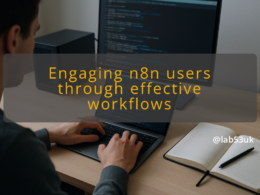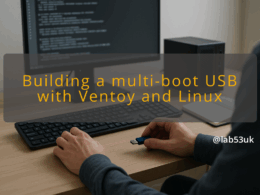I design cabinets the same way I design racks: for use, not show. I place equipment for access and cooling, not for Instagram. My notes below focus on compact network cabinet design that fits a UK home and keeps homelab networking tidy, reliable and quiet.
Small spaces force choices. I start by measuring the service void, then map device footprints. A 600mm deep cabinet eats most consumer switches and a slim UPS. A 450mm deep cabinet fits patch panels, small switches and a router but not a full-depth server. Use vertical rack rails where possible. Fit shallow shelves for modem, small NAS and PoE switch. Mount a slim UPS on a shelf or on a side bracket. If a structured media centre exists, slot the cabinet behind or beside it to reuse the cavity and conceal cabling.
Plan for door clearance and cable entry. I route incoming ISP cable and fibre through the lowest grommet and patch to a faceplate or patch panel. Keep 150–300mm of service loop for changes. For power, prefer an internal fused distribution strip that accepts UK plugs, mounted at the rear or bottom for short runs.
Choosing the Right Equipment
Pick equipment to the cabinet, not the other way round. For compact setups I choose a 16-port non‑managed switch for simple networks or a 16‑port PoE switch if cameras or APs need power. For routing, a compact fanless device is ideal in a living space. If I need advanced routing I use a small fan‑cooled box and position it where airflow is best.
When selecting patch panels choose 1U blank panels where you don’t yet need ports. Use slim UPS units rated for short brownouts and graceful shutdowns for small NAS. For UK home networking I favour devices with local support and clear PSU options. Match depth, rack unit height and port count to planned devices to avoid future swap‑outs.
Good cable management makes a cabinet usable. I separate power and data. I keep patch leads neat with horizontal organisers and Velcro straps. Use labelled short patch leads for the front connections and longer trunk cables at the rear. Colour code by function: blue for LAN, yellow for PoE, grey for uplinks, red for WAN. Stick to 0.5–1m patch leads for front-to-panel links and 2–3m for rear-to-device runs.
Terminate runs to a labelled patch panel. Use a cable entry plate with grommets on the bottom for tidy ingress. Place a shallow cable tray at the rear to gather excess cable. Avoid zip ties on Ethernet cables; use Velcro to allow moves. If running coax or fibre, keep gentle bends and follow minimum bend radii.
Ventilation and Cooling Strategies
Compact cabinets trap heat. I plan airflow path: cool intake low, warm exhaust high. Passive ventilation works for low‑power kits if the cabinet has perforated doors and room ventilation. Fit a quiet 80–120mm fan with a thermostat if the cabinet houses a router, PoE switch or NAS that runs hot. Mount fans at the top for extraction.
Position higher‑heat equipment near the fan. Leave 25–50mm clearance behind devices for convective flow. If I must run a noisy fan I fit sound‑absorbing foam around the cabinet exterior or choose low‑RPM fans designed for silence. Monitor intake temperature for the first week and tweak fan hysteresis to balance noise and temperature.
Aesthetic Integration in Home Design
A cabinet in a hall or lounge must look intentional. Paint or finish the cabinet to match skirting or the structured media centre. Use a flush door or a louvre panel that reads like furniture. If the laundry room is the spot, use a recessed cabinet behind a plumbing cover as a concealed structured media centre.
Use cable outlets that sit flush with wiring centres. Keep LEDs out of sight with an internal shutter or position devices facing the rear. I mount a simple blank plate where visible lights would be distracting. Aim for a calm surface and treat the cabinet like a utility cupboard rather than a piece of kit on display.
I start with a device list and power budget. Note wattage for PoE devices, NAS draw and PSU inefficiencies. Sketch the cabinet elevation with RU heights or shelf depths. Mark cable entry points, earthing and breaker locations. If the primary Internet enters here, plan the modem, router and a short run to the patch panel first. Include the structured media centre in the sketch if one is present so the cabinet ties into existing sockets and faceplates.
Decide where fixed items sit: patch panel at the front, switch behind it, router on a shelf or rail. Label each planned port and cable path on the drawing. Planning stops most rework.
Installation of Devices
Install rails or shelves first. Fit the patch panel at eye level for easy access. Place the switch directly behind the panel where possible to keep patch lead lengths short. Fit the router on a shelf with good airflow. Secure the UPS and power distribution unit at the base or rear.
Run cables through grommets. Terminate field cables to the patch panel and check labels. Use short patch leads between panel and switch. Secure all equipment to the rails. Test mechanical stability before powering anything.
Power up incrementally. Bring up the modem, then router, then core switch and finally PoE devices. Check link lights and use a laptop to verify LAN access and internet. For PoE cameras or access points confirm they boot and obtain an IP. If a device fails to boot, swap the port and try another patch lead. Check polarity and earth if strange interference appears.
Use a cable tester on terminated runs to verify pairs and identify opens or shorts. Record IP addresses and serials in a simple spreadsheet. If heat is an issue, monitor device temperatures during a 24–72 hour run.
Maintenance Tips for Longevity
I schedule a quarterly check. Clean dust filters, check fan bearings and retension Velcro straps. Update firmware on routers and switches but stagger updates: update the router at a quiet time and keep change notes. Keep spare patch leads, a small punchdown tool and fuses nearby. Replace foam seals and cable grommets if they harden.
Document changes. Keep a labelled spare port on the patch panel for temporary use. Replace failing power supplies promptly.
Design for modest growth. Leave 20–30 per cent of rack units free and reserve power headroom. Fit an extra 12‑port patch panel or a blank 1U reserve. Choose modular switches or stackable options to avoid a full replacement. Run conduit or oversized grommets for future cable types, including potential fibre. If I suspect camera growth, I provision PoE capacity and a plan for a higher-capacity UPS.
Size the cabinet to the devices, prioritise neat cable runs, plan airflow, and make the cabinet look like part of the house rather than a lab. A compact network cabinet that follows those rules stays quiet, cool and serviceable for years.