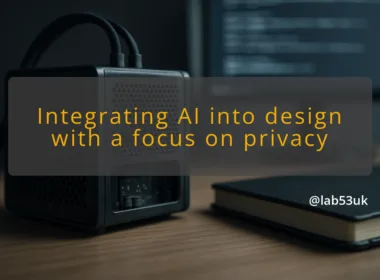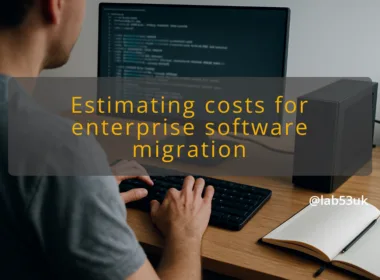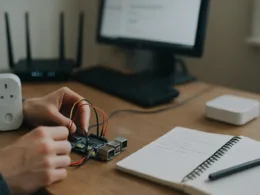A Multi-Gigabit Network runs faster than 1 Gbit/s on the access layer. It uses 2.5G, 5G or 10G links where needed. The aim is to remove bottlenecks between servers, NAS and access points. I focus on practical choices: where to spend money, where to accept smaller gains.
For Omada deployments this means matching switch ports, uplinks and Wi‑Fi backhaul to the link speeds. Clock the ports that need real throughput. Keep the rest at 1 Gbit/s. That saves cost and complexity.
Speed matters when multiple clients push large traffic at once. Reliability matters when a single link failure would disrupt many devices. Design for predictable latency and headroom. Plan link aggregation for uplinks that will routinely saturate a single port.
Network security must sit alongside performance. Faster links mean bigger blast radius for a misconfiguration. Treat access control, VLAN configuration and firewall rules as primary, not optional.
Common Use Cases
- High-throughput storage access from lab servers and NAS.
- Backhaul for Wi‑Fi 6E / Wi‑Fi 7 APs at 2.5G+.
- Aggregated uplinks for virtualised hosts.
- Low-latency links for VoIP or real‑time workloads.
Match the use case to the number of Multi‑Gigabit ports and to the Omada hardware you choose. I will assume an Omada controller and compatible switches and gateway in the setup that follows.
Gather this minimum kit:
- Omada controller (software or hardware).
- Omada-capable switch with at least one or two Multi‑Gig ports.
- Omada security gateway or router that supports firewall and VPN gateway features.
- Multi‑Gig NICs for servers or a Multi‑Gig NAS.
- Cat6a or better cabling for 10G; Cat5e suffices for 2.5G in short runs.
Check power and cooling for switches running at 10G.
Network Topology Considerations
Decide which links need Multi‑Gig:
- Server/NAS to switch: yes.
- Uplink from access switch to core: consider link aggregation or single 10G.
- AP backhaul: 2.5G is often enough.
Keep the topology flat where possible. Avoid daisy-chained uplinks that create single points of failure. I prefer an access/core approach: access switches for endpoints, a core switch for aggregation, and a dedicated gateway for Internet edge and VPN.
Plan VLANs now. Separate management, storage, voice and guest traffic. That simplifies VLAN configuration later and keeps network security tighter.
Initial Configuration Steps
- Install the Omada controller and adopt devices. In the controller web UI, open Devices, select each device and click Adopt.
- Give devices static management IPs where possible. Configure the gateway so management access is limited to the management VLAN.
- Update firmware on switches, APs and gateway from the controller before any heavy configuration. Only proceed when firmware completes and devices show Online.
Configuring VLANs
- In the Omada Controller, go to Settings -> Wired Networks. Click Create New Network.
- Enter Name, VLAN ID, and DHCP settings where needed. Save.
- Go to Devices -> select the switch -> click Ports -> Edit port you need. Set Port Profile to the VLAN profile or set PVID and tagging. Use Tagged for trunk ports, Untagged for access ports. Save.
Setting Up Firewall Rules
- In the Omada Controller, go to Settings -> Security -> Firewall (or Routing & Firewall). Click Add Rule.
- Create rules that follow least privilege: deny all by default between VLANs, then allow specific flows. Example: allow VLAN 10 (workstations) to VLAN 20 (Internet) on TCP/UDP ports 80,443. Deny access from Guest VLAN to management VLAN. Save and reorder rules so specific allows sit above denies.
Testing Network Performance
I use iperf3 for throughput checks. Steps:
- Run iperf3 on the server: iperf3 -s
- On the client: iperf3 -c -P 8 -t 30
For a 2.5G link with overhead expect a slightly lower figure than line rate.
Also test real-world transfers to NAS with rsync or SMB copy. Measure CPU on ends; a slow NIC or CPU can limit throughput.
Monitoring Tools
Use the Omada controller for device health, port utilisation and alerts. Add SNMP polling into a central monitor if you need historical graphs. Keep an eye on:
- Interface errors and drops.
- High CPU or memory on the controller or gateway.
- Sudden spikes in traffic from a single host.
Set thresholds for alerts. I prefer alerts by email and a separate syslog server in case the controller goes flaky.
Troubleshooting Common Issues
- Low throughput: check duplex and speed, confirm cabling and SFP modules, test with iperf3.
- No DHCP on VLAN: confirm DHCP scope bound to the VLAN and that trunk ports carry the VLAN tag.
- Firewall blocks: enable rule logging briefly to see hits and refine rules.
When troubleshooting, change one thing at a time. Document each change and keep a known-good configuration export before major work.
Final takeaways
Test performance with iperf3 and verify each change. Keep console access and backups. That keeps a Multi‑Gigabit Network fast and secure with Omada.