Creating Effective Home Assistant Automation Scenes for a Smart Home
I assume you already run Home Assistant and have a handful of devices. Scenes are the tidy layer that turns devices into moments: evening lighting, cinema mode, or an ‘I’m leaving’ set. This guide shows how I build, test and organise Home Assistant Automation Scenes so they actually save time and avoid chaos. Expect concrete examples, YAML snippets, and step‑by‑step checks.
Designing scenes that actually help
Start with a single, real use case. Don’t build a scene for every possibility. Pick a repeatable situation: arriving home, settling down for a film, or going to bed. A good scene groups device states you want to set at once: lights, sensors, switches, media players, climate setpoints.
Naming and scope
- Name scenes clearly. I use a short prefix and intent: scene.arrivehomeevening, scene.movielounge, scene.bedtimedownstairs. The prefix keeps the list tidy in the UI and in scripts.
- Keep scope limited. If a scene affects the whole house, it should be deliberate. Prefer room-level scenes for lighting and a separate global scene for security or heating.
YAML example
- For reliability I author scenes in YAML stored under config/scenes.yaml. Here’s a simple scene for movie mode:
scene:
-
name: Movie Lounge
entities:
light.loungemain: off
light.loungestrip: brightness: 40
mediaplayer.loungetv: source: “HDMI1”
cover.lounge_blinds: closed- Use explicit entity IDs. That avoids surprises when device names change.
When to use scenes vs automations
- Use scenes to represent desired static states. Use automations to respond to triggers and set scenes.
- Example: an automation detects motion at dusk and calls scene.movie_lounge if the TV is already on. That keeps the trigger logic separate from the state definition.
Include device attributes when needed
- Don’t just set an entity to on/off unless that is sufficient. For lights, set brightness and colour if the mood depends on it. For media players, set source and volume.
- If a device does not support a desired attribute, split into multiple entities or use a script to sequence calls.
Blueprints and reusable patterns
- If you repeat a scene pattern across rooms, consider a blueprint for the automations that call scenes. Blueprints handle inputs like entity IDs and times. That reduces duplication in configuration.
- I avoid over-abstracting. A blueprint should save repetitive wiring, not hide important differences in how rooms behave.
Handle device quirks
- Some devices take time to respond. If a dimmable light needs a small delay between on and brightness set, put that in a script called by the scene. Scenes can call scripts. That is more predictable than stuffing delays into an automation.
Version control and comments
- Keep scenes in Git. Commit meaningful messages. Comment why a scene exists. That helps when a year later you wonder why the lounge lights go purple at 21:00.
Testing, organising and optimisation
Testing is non‑optional. A scene that looks good in the editor can fail in the real world because of offline devices, entity renames or competing automations. Test methodically and verify state changes.
Testing checklist (do these each time you change a scene)
- Apply the scene from the Developer Tools → Services pane. Observe each entity in Developer Tools → States.
- Confirm attributes match expected values for lights, media players and covers.
- Trigger the automation that calls the scene and watch the sequence. Look for timing issues or entities that revert.
- Check logs for errors: configuration validation, unavailable entities, or service call failures.
Verification examples
- If a scene should close blinds and set lights to 20%: verify blinds closed attribute is ‘closed’ and lights show brightness 51 (Home Assistant stores brightness 0–255). If values differ, adjust the YAML and repeat step 1.
- For media players, verify source names. Some devices expose friendly names; others expose hardware codes. Test with the actual device.
Organising for scale
- Group scenes by area in scenes.yaml: add a comment header per room. For example:
# Lounge scenes- name: Movie Lounge
…
# Bedroom scenes - name: Bedtime Upstairs
…
- name: Movie Lounge
- Use a clear folder structure if you split configuration: scenes/roomlounge.yaml, scenes/roombedroom.yaml. Then include them from configuration.yaml with a !include.
Avoid conflicts with automations
- Scan automations for service calls that set entities directly. If an automation adjusts lights, consider switching it to call a scene or script instead. That centralises the desired state and reduces race conditions.
- Where automations still set individual entities, document why they do so. That prevents accidental duplication later.
Performance and reliability tips
- Keep scenes small. Too many service calls in one scene raises the chance of a partial failure.
- Prefer direct service calls in a scene over templated or complex logic. If you need conditional state, use a script with clear checks.
- Mark unreliable devices as such in naming. If a particular brand is flaky, put a comment or prefix so you can spot them quickly when a scene fails.
Backing up and migrating
- Include scenes in your regular Home Assistant backups. If you move hardware or rebuild, restore scenes first so automations have something to call.
- When integrating new devices, test them outside of scenes first. Add them to a scene only after you confirm consistent behaviour.
Practical example: evening routine
- Intent: set downstairs to relaxed lighting, set heating setback, lock the front door if closed after 22:30.
- Create scene: scene.eveningrelaxeddownstairs with lights and thermostat setpoints.
- Create automation: trigger at sunset + 30 minutes if motion detected in hallway then call the scene.
- Add a condition: do not run if media_player.active is playing (so it does not interrupt a movie).
- Test: simulate sunset in Developer Tools, trigger automation, confirm states.
Final checks and takeaways
- Keep scenes explicit and limited in scope.
- Test every change from the Services pane and by running the calling automation.
- Use blueprints sparingly for repeatable patterns. Keep human‑readable names and comments.
- Store scenes in version control and split files by area when the config grows.
A tidy scene setup saves time daily. Good naming, small scope, and methodical testing make Home Assistant Automation Scenes reliable instead of random.






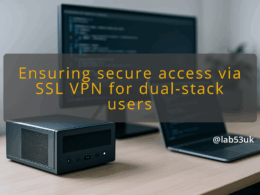


some really wonderful info , Gladiolus I observed this.