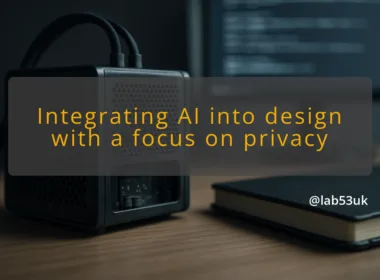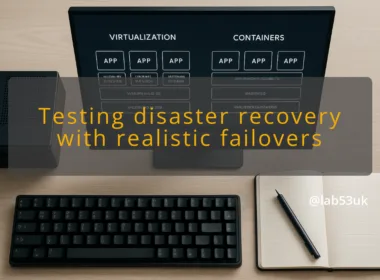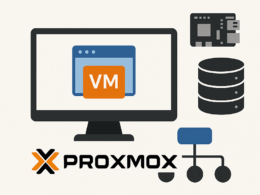Understanding Proxmox Snapshot Schedule
Proxmox offers various ways to schedule snapshots for virtual machines (VMs) and containers. A snapshot captures the current state of a VM, allowing for quick recovery in case of issues. The scheduling can be done through the GUI or by using scripts.
To set a snapshot schedule, you can use the built-in backup job feature. This lets you specify how often to take snapshots. The default options include daily or weekly schedules. For more granular control, you can create a custom script that runs via cron jobs. This allows for more flexibility, such as retaining only the last seven snapshots or adjusting the timing based on your workload.
It’s worth noting that while snapshots are useful, they don’t replace full backups.
Snapshots can take up significant storage space, especially if not managed properly. Regularly review your snapshot schedule to avoid unnecessary storage consumption.
For more information on scheduling snapshots, check out the Proxmox forum on scheduled snapshots.
The Role of ZFS Snapshots in Backup Strategy
ZFS snapshots are a powerful feature within Proxmox. They provide a way to capture the state of a filesystem at a specific point in time. This can be particularly beneficial for backup strategies. When using ZFS, you can create snapshots without impacting the performance of your VMs.
ZFS allows for efficient storage management. Thanks to its copy-on-write mechanism, snapshots are lightweight and only consume space for the changes made after the snapshot was taken. This means you can take frequent snapshots without worrying too much about storage bloat.
Integrating ZFS snapshots into your backup strategy can enhance data recovery capabilities.
If a VM encounters an issue, you can quickly roll back to a previous state. However, it’s essential to have a pruning strategy in place to manage the number of snapshots retained. Regular maintenance ensures your storage doesn’t fill up unnecessarily.
Comparing Rsync Replication and Proxmox Replication
Rsync and Proxmox replication serve different purposes, but both are useful in maintaining data integrity. Rsync is primarily used for synchronising files between systems. It works by transferring only the differences between source and destination, making it efficient for backups.
Proxmox replication, on the other hand, focuses on replicating entire VM states. This means that when you replicate a VM, you’re ensuring that everything, including the configurations and current state, is mirrored on the target system.
Both methods have their advantages. Rsync is simple to set up and works well for file-based backups. Proxmox replication is more suited for environments where VMs need to be quickly restored or migrated. It’s essential to assess your needs and choose the method that best fits your operational requirements.
Effective Backup Scheduling Techniques
Creating an effective backup schedule involves understanding your environment’s needs. Determine how critical each VM is and set the backup frequency accordingly. For mission-critical VMs, consider more frequent backups. For less critical systems, a weekly or bi-weekly schedule may suffice.
Implementing incremental backups can save storage space and reduce backup times. This method only backs up changes made since the last backup, making it efficient and less resource-intensive.
Use the Proxmox Backup Server, which offers advanced features like a prune simulator to manage retention policies effectively.
Automating your backup schedule is also vital. Using scripts and cron jobs can help ensure that backups occur without manual intervention. This reduces the risk of human error and ensures consistency in your backup routine.
Importance of Snapshot Pruning for Storage Management
Snapshot pruning is crucial for maintaining storage efficiency. Over time, snapshots can accumulate, consuming valuable storage space. Implementing a pruning strategy helps manage this by removing old snapshots that are no longer needed.
Proxmox provides options for configuring snapshot retention policies. You can specify how many snapshots to keep, allowing for automated pruning. Regular pruning not only frees up space but also improves system performance by reducing the overhead associated with managing multiple snapshots.
Without a proper pruning strategy, you risk running out of storage, which can lead to backup failures and system instability. Aim to review your snapshot retention settings regularly and adjust them based on your storage capacity and operational requirements.
Enhancements in Proxmox VE 9.0 for Snapshot Management
Proxmox VE 9.0 introduced several enhancements that improve snapshot management. The latest version includes a more intuitive interface for scheduling and managing snapshots. Users can now easily configure snapshot settings through the GUI, making it more accessible to those unfamiliar with command-line operations.
Another significant improvement is the integration of garbage collection features. This allows for more efficient management of storage by automatically cleaning up old snapshots that are no longer in use. This not only saves space but also enhances overall performance.
The new prune-backups option enables users to specify which backups to retain flexibly. This makes it easier to tailor backup strategies to specific needs, ensuring that crucial data is always available while less critical backups are removed.
Practical Steps for Implementing a Reliable Backup System
To establish a reliable backup system in Proxmox:
- Assess Your Needs: Identify which VMs are critical and require frequent backups.
- Choose a Backup Method: Decide between using Proxmox replication or Rsync based on your environment’s requirements.
- Set a Backup Schedule: Use the built-in scheduling features or scripts to automate backups.
- Integrate ZFS Snapshots: If using ZFS, leverage its snapshot capabilities for efficient storage management.
- Implement Pruning Policies: Regularly review and prune old snapshots to manage storage effectively.
- Test Your Backups: Regularly test backup restorations to ensure data integrity and reliability.
Following these steps can help ensure your Proxmox environment remains robust and secure.
If you have any thoughts or questions, feel free to share them in the comments.