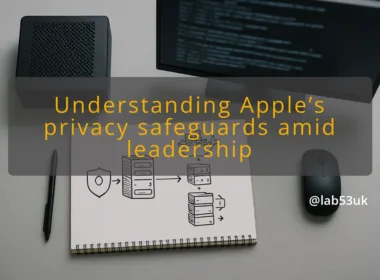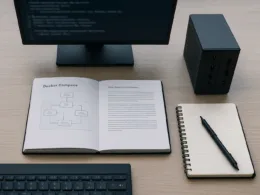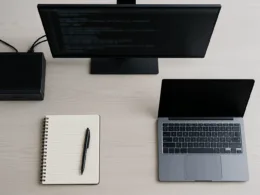Picking a Linux distribution for daily use is about trade offs. I focus on stability, hardware support, and how much fiddling you want each week. If you want a sensible daily driver, start by deciding how hands-on you are. If you enjoy tweaking and are tech-savvy, rolling-release or cutting-edge distros like Manjaro or Fedora give newer software. If you want minimal fuss, Ubuntu or Linux Mint are calmer choices. Debian sits on the conservative end and is rock solid if you want fewer surprises.
Think about drivers and proprietary codecs. If you need Nvidia support, pick a distro with easy driver installs. If you want a desktop that looks like a polished consumer OS, try Ubuntu with GNOME or Linux Mint with Cinnamon. If you like a lighter desktop, XFCE or LXQt work on older machines.
Match the distro to the machine and to how you use it. For work that must not break, choose LTS releases. For daily tinkering where you want new features, choose a distro with frequent updates. I say the distro matters less than knowing how to install, check and repair it. That is what the rest of this guide covers.
Setup
Prepare before you touch partitions or overwrite a bootloader. Backup everything you care about. Full disk images are safest. I use Clonezilla for full images. If that feels heavy, copy the Documents, Pictures and any configuration directories.
Create a bootable USB. I recommend balenaEtcher for cross-platform flashing. Exact clicks:
- Open balenaEtcher.
- Click Select image and choose the ISO.
- Click Select target and choose the USB.
- Click Flash.
On Windows, Rufus works. Click Select, choose the ISO, set Partition scheme to GPT (if machine boots UEFI) or MBR for older BIOS, then Start and accept any prompts. On Linux you can use dd:
sudo dd if=path/to/image.iso of=/dev/sdX bs=4M status=progress && sync
Replace /dev/sdX with the USB device path. Check the device with lsblk first.
Prepare the machine firmware. If you have Secure Boot enabled, note that some drivers or third-party modules require disabling Secure Boot or enrolling a key. Access firmware by pressing the usual key at boot: Esc, F2, F10 or Del depending on the vendor. Set the USB as first boot device or use the firmware boot menu.
If you plan dual boot with Windows, disable fast startup in Windows. Fast startup leaves NTFS mounts in a hibernated state and causes filesystem problems.
Steps
Follow these numbered steps for a smooth install. I keep commands and verification points after each risky action.
- Test the live image.
- Boot the USB and choose Try or Live session.
- Verify WiFi and graphics work. If both are OK, you can proceed.
- Backup again.
- Copy your important files to an external drive.
- Resize and partition.
- Open GParted from the live session.
- Right click the Windows partition, choose Resize/Move, shrink to create free space. Click Apply.
- Verification: run lsblk. Expect to see the new free space as an unallocated block.
- Run the installer.
- Choose Install alongside Windows or Manual/Something else if you want control.
- If manual, create an ext4 root partition, a swap partition or swap file, and an EFI partition if missing.
- Click Install now and follow on-screen prompts: timezone, keyboard, user account.
- Rollback note: partition changes are destructive. If you stop now, do not write changes in GParted. If you already wrote and need to revert, restore from the Clonezilla image or copy back files from the backup.
- Post-install updates.
- Boot into the new system.
- Open Terminal. For Ubuntu and derivatives:
sudo apt update && sudo apt upgrade -y - For Fedora:
sudo dnf upgrade –refresh - Verification: uname -r prints the running kernel. cat /etc/os-release shows the distro name. Expected snippet: NAME=”Ubuntu” or NAME=”Fedora”.
- Install drivers and codecs.
- On Ubuntu, open Settings > Additional Drivers and click Apply for recommended drivers.
- For Nvidia, expect a restart after driver install.
- Install your apps.
- Use apt, snap or flatpak depending on preference. Example:
sudo apt install curl vim - Verification: which vim returns /usr/bin/vim or similar.
- Use apt, snap or flatpak depending on preference. Example:
Keep each step small and verify before moving on. That limits damage and makes rollbacks straightforward.
Checks
After install, run these checks to ensure the system behaves as a daily driver.
- Boot check.
- Reboot and watch for fast, clean boot. If it hangs at grub, note the message.
- Command: sudo journalctl -b -0 | head -n 30 to check boot messages. Expect no repeated error lines in the first 30 lines.
- User session and graphics.
- lspci | grep -i vga shows the GPU. If it shows Intel or Nvidia, confirm proprietary drivers are in use with Additional Drivers or sudo ubuntu-drivers devices.
- Network.
- nmcli device status should list ethernet or wifi as connected.
- Expected output contains “connected” in the STATE column.
- Sound and peripherals.
- Play an MP3 or use a web video. If muted, open Sound settings and select the right device.
- Updates.
- For apt-based systems: sudo apt update && sudo apt list –upgradable. Expect either zero packages or a small list after a fresh install.
- Snap and Flatpak checks.
- snap list and flatpak list to confirm installed snaps or flatpaks.
- Backup job.
- Ensure your backup runs automatically. If using Deja Dup or rsync via cron, run a test. Expected: backup completes without errors.
If any check fails, document the exact error message. That speeds troubleshooting.
If it breaks
Failures are usually bootloader, driver, or filesystem related. Triage like this.
- Boot to a live USB.
- This allows you to inspect disks and logs without altering the installed system.
- Inspect disks and partitions.
- lsblk and sudo fdisk -l show partition layout.
- If the system does not boot because of GRUB, reinstall GRUB from the live session.
- Reinstall GRUB (example for UEFI):
- Mount the root partition:
sudo mount /dev/sda2 /mnt - Bind and chroot:
for i in /dev /dev/pts /proc /sys /run; do sudo mount –bind $i /mnt$i; done
sudo chroot /mnt - Install and update grub:
grub-install –target=x86_64-efi –efi-directory=/boot/efi –bootloader-id=ubuntu
update-grub - Expected result: grub-install finishes without error and update-grub finds kernels.
- Rollback note: grub-install changes the bootloader. Only run it when you understand the device names. If unsure, restore the drive image from backup.
- Mount the root partition:
- Restore files or system image.
- If the filesystem is corrupted, restore from Clonezilla image or copy personal files back from your backup.
- Logs and diagnosis.
- Use journalctl -b -1 to read the previous boot. Search for “error” or “failed”.
- Check /var/log for installer logs.
If the problem is driver-related, boot with the Nouveau driver disabled or with safe graphics mode, install the vendor driver and reboot.
Concrete takeaway: pick a distro that matches how much fiddling you like. Test the image in a live session. Back up before partitioning. Use the numbered steps above, verify each change, and keep a recent full-disk image for immediate rollback. That approach makes any Linux distribution a reliable daily driver.