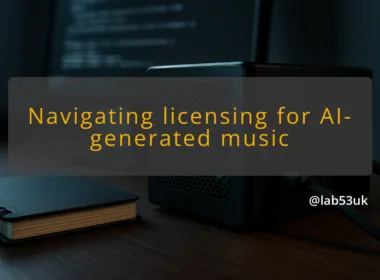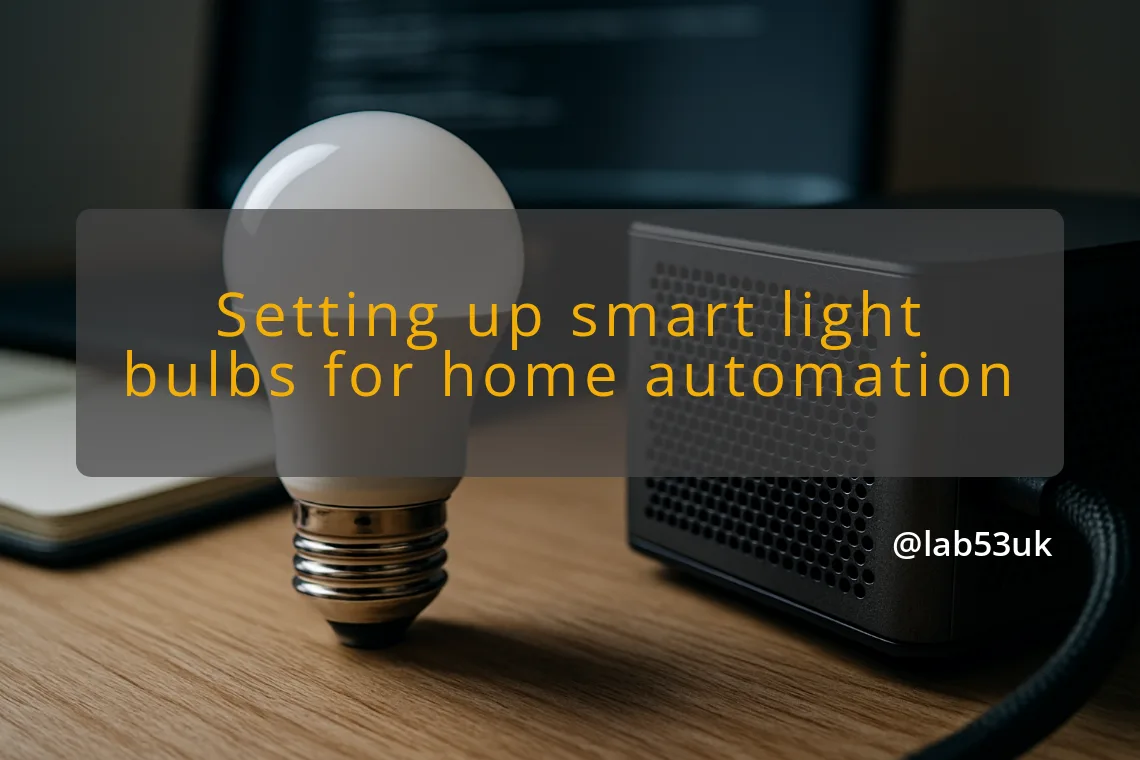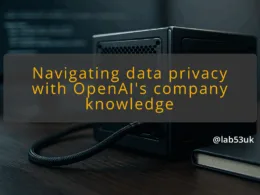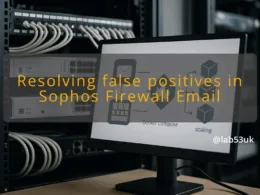I build automation scenes for my homelab the same way I build a small server rig: pick the right parts, test each component, then join them with clear rules. This guide shows how I choose and configure smart light bulbs, how I connect them to a hub or controller, and how I design reliable automation scenes for day-to-day use. Expect practical steps, exact checks to run, and common pitfalls to avoid.
Setting up smart light bulbs for home automation
Choosing the Right Smart Bulbs
Pick bulbs by protocol, not brand. Your choices are usually Wi‑Fi, Zigbee, Z‑Wave, Thread, or Matter-capable models. For a homelab I want local control and minimal cloud dependency. That makes Zigbee or Thread with a local hub my default. Wi‑Fi bulbs are fine for single-room setups but they add more devices to the wireless network and can complicate lighting control at scale.
Concrete example: if you plan on 6–12 bulbs, buy Zigbee bulbs plus a USB Zigbee coordinator. If it is one or two lamps, a Wi‑Fi bulb and its app may be enough.
Understanding Compatibility with Your Home Network
Check three things before buying: protocol, pairing method, and power rating.
- Protocol: confirm the bulb supports a protocol your hub supports.
- Pairing method: bulbs that require a cloud account often refuse local pairing; look for local pairing options.
- Power and fitting: check base type (E27, B22) and wattage equivalent.
Test when the bulb arrives: attempt local pairing with your hub before you install it in awkward fittings. If it pairs, note the name the hub assigns and the firmware version if visible.
Features to Look For
Decide on the features you need: dimming, tunable white, colour, and scene memory.
- Dimming: confirm bulbs dim smoothly with your chosen hub; some bulbs flicker with certain controllers.
- Colour: RGB bulbs often use more power and can complicate automation if you only need warm/cool temperature.
- Scene memory: bulbs that retain state after power loss simplify automation that toggles mains power.
I recommend at minimum dimming and tunable white. Buy one sample bulb, test it with your hub and automation engine, then roll out.
Setting Up Your Smart Bulbs
Use this checklist when setting up.
- Label the physical lamp and the bulb in the hub the same way.
- Pair the bulb to your hub following the manufacturer or hub guide.
- Confirm local control by toggling the bulb from the hub with the vendor app closed.
- Set a static IP reservation only for Wi‑Fi bulbs if you have many; Zigbee devices do not need DHCP reservations.
- Update firmware if the vendor offers local updates through the hub.
Verification steps: after pairing, switch the bulb off and on using the hub. If the bulb does not respond within 3–5 seconds, re-pair it. Note down power-cycle behaviour; if the bulb defaults to full brightness after a mains cut, add scene memory or a startup rule.
Common Mistakes to Avoid
- Buying on price alone. Cheap bulbs often lack local control and have poor dimming.
- Mixing protocols without a coordinator. A Zigbee bulb cannot be controlled directly by a Wi‑Fi hub.
- Forgetting RF interference. Place coordinators away from metal cabinets and other radios.
- Running bulbs on extenders that create multiple networks, then wondering why pairing fails.
If a bulb refuses to pair, remove power for 10 seconds, put it back into factory reset mode and try again. Factory reset methods vary by vendor; check the manual.
Creating Automation Scenes
Integrating with Smart Home Hubs
I use a single automation engine in my homelab, typically Home Assistant, for central logic. The hub should expose each bulb as a controllable entity. Add bulbs to rooms or areas in the hub so scenes can reference groups.
Integration steps:
- Add the hub integration that matches your protocol (Zigbee, Thread, Matter).
- Rename devices and entities to logical names.
- Group bulbs you want together, for example “kitchen main” and “kitchen under‑cabinet”.
Test a group toggle before writing automation. If the group toggle takes more than a second or two for all bulbs to change, check mesh quality for Zigbee or signal strength for Wi‑Fi.
Scheduling and Timers
Design schedules for predictable events: wakeup lighting, evening warm light, and security‑style randomisation when you are away.
A sample schedule:
- Sunrise routine: at 06:30, slowly raise bedroom lights from 10% to 70% over 20 minutes.
- Evening scene: at sunset minus 30 minutes, switch living room to warm white at 40%.
Implement schedules as rules in your automation engine, not as vendor cloud routines. Local schedules keep lights responsive during internet outages. Verify schedules by advancing the system clock or running the automation manually to confirm transitions and timing.
Using Voice Commands for Control
Voice adds convenience but not reliability. I expose only a subset of scenes to voice control: on/off, dim, and a handful of named scenes like “movie” or “dinner”.
Steps to integrate:
- Create explicit scene entities in the hub.
- Map those entities to voice assistant routines.
- Test phrase recognition and fallback behaviour for ambiguous commands.
Confirm that voice triggers invoke the same scene ID as a button or schedule. That prevents duplicate rules fighting each other.
Customising Lighting Effects
Customisation is where automation scenes feel polished. Use transitions, colour temperatures, and staged steps.
- Use short transitions for quick feedback, longer ones for ambience.
- Implement presets for tasks, for example 3000 K at 80% for cooking, 2200 K at 20% for TV.
- Combine lighting with other devices: lock doors, start background music, change media lighting.
When adding colour effects, limit them to a defined palette for each scene to keep behaviour predictable.
Troubleshooting Common Issues
When automation misbehaves, take a methodical approach.
- Reproduce the problem manually and note exact behaviour.
- Check logs in the hub or automation engine for errors.
- Test individual bulb response. If a single bulb lags, it is often signal or firmware.
- Look for rule conflicts: two automations changing the same entity create flicker.
If the automation fails after a power cut, verify startup state rules and scene memory. If mesh devices lose routes, move the coordinator or add a powered Zigbee repeater.
Final takeaways: choose a protocol that supports local control, test one bulb before bulk purchase, label and group devices in the hub, write schedules and scenes in your automation engine, and use a methodical approach when troubleshooting. That workflow keeps lighting control predictable, fast, and suited to a homelab environment.