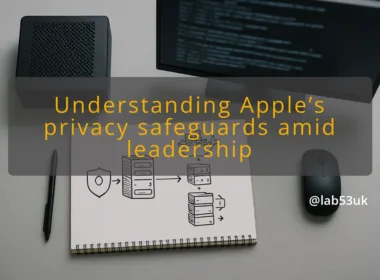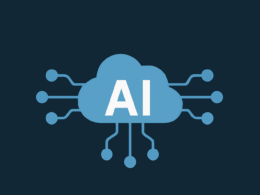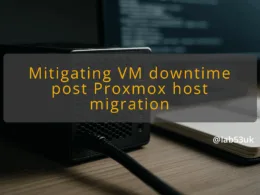Why BookLore Docker Compose Kobo Integration Matters Now
BookLore has emerged as a robust solution for managing eBook collections, especially for those who prefer self-hosted options. The integration with Kobo enhances this experience significantly. Users can sync their libraries seamlessly across devices, meaning that whether you’re reading on your Kobo eReader or managing your collection through BookLore, changes reflect instantly. This two-way sync allows for effortless book management, making it an attractive option for avid readers who value convenience and accessibility.
Additionally, BookLore’s latest updates have streamlined the setup process, making it easier to get started with Docker Compose. Users can enjoy features like automatic updates and dedicated shelves for each user, which allows for a tailored reading experience. With the growing trend towards self-hosting, this integration is not just about convenience; it’s about reclaiming control over your digital library.
Understanding the BookLore and Kobo Connection
The connection between BookLore and Kobo is designed to enhance user experience by allowing users to manage their collections without the constraints of traditional eBook services. BookLore acts as a central hub for your books, enabling you to sync your library with your Kobo device. This means you can add or remove books on either platform, and those changes will appear immediately on the other.
The integration supports various formats, including EPUB and KEPUB, which are essential for optimal reading on Kobo devices. Users can access their entire BookLore library on their eReaders, transforming Kobo into an extension of their digital library. This setup not only simplifies the reading process but also makes managing your collection a breeze.
Key Features of the Latest BookLore Update
The latest update to BookLore includes several features that significantly enhance the Kobo integration. Key highlights include:
– Two-Way Sync: Users can add or remove books from either BookLore or Kobo, with changes reflecting instantly across platforms. This feature eliminates the need for manual updates and ensures your reading list is always current.
– Dedicated Kobo Shelves: Each user gets a specific shelf that syncs automatically, making it easy to keep track of what you are reading.
– Enhanced Metadata Management: The update improves how metadata is handled, allowing for better organisation of your library and easier searching of titles.
– User-Friendly Interface: The app’s interface has been refined for a more intuitive experience, making it accessible even for those new to self-hosting.
These features combine to make BookLore a compelling choice for users looking to enhance their reading experience while maintaining control over their library.
Practical Steps for Setting Up Docker-Compose Device Passthrough
Setting up BookLore with Docker Compose involves a few straightforward steps. Here’s how to get started:
1. Install Docker and Docker Compose: Ensure you have both Docker and Docker Compose installed on your machine. You can find installation guides on the official Docker website.
2. Download the BookLore Docker Compose File: Access the BookLore GitHub repository and download the `docker-compose.yml` file.
3. Configure Your Environment:
– Open the `docker-compose.yml` file and adjust any settings as necessary, such as volume paths for your book files.
– Ensure you set up the environment variables correctly to match your Kobo device settings.
4. Run the Docker Container: In your terminal, navigate to the directory containing the `docker-compose.yml` file and run:
bash
docker-compose up -d
This command will start the BookLore application.
5. Access BookLore: Open your web browser and navigate to the address specified in your configuration (commonly `http://localhost:8080`).
6. Link Your Kobo Device: Follow the instructions within BookLore to connect your Kobo device, allowing for seamless syncing.
By following these steps, you can set up BookLore with Docker Compose effectively, enabling you to manage your eBook library with ease.
Ensuring Security with Reverse Proxy TLS
Security is paramount when self-hosting applications like BookLore. Implementing a reverse proxy with TLS encryption is a practical way to protect your data. Here’s how to set it up:
1. Choose a Reverse Proxy: Popular options include Nginx and Traefik. Both support TLS and can be configured to work with Docker.
2. Obtain a TLS Certificate: Use Let’s Encrypt to acquire a free TLS certificate. This can be automated with tools like Certbot.
3. Configure Your Reverse Proxy:
– Set up your reverse proxy to direct traffic to your BookLore instance.
– Ensure the proxy is configured to use the TLS certificate you obtained.
4. Test Your Configuration: After setting up the reverse proxy, test your connection to ensure that traffic is securely routed through HTTPS.
By implementing these steps, you can enhance the security of your BookLore setup, safeguarding your personal library against potential threats.
Benefits of Self-Hosted Ebook Sync Solutions
Self-hosting with solutions like BookLore offers numerous advantages:
– Control Over Your Library: You manage your own data without relying on third-party services, ensuring your privacy and ownership of your collection.
– Customisation: Tailor the application to your needs, from user interfaces to features that suit your reading habits.
– Accessibility: Access your library from anywhere, whether at home or on the go, as long as you have an internet connection.
– Cost-Effectiveness: Many self-hosted solutions are free or low-cost, reducing the financial burden associated with commercial eBook services.
These benefits make self-hosted solutions appealing for those who value independence and flexibility in managing their eBook collections.
Feel free to share your thoughts or experiences regarding syncing books between Kobo and Docker in the comments below.