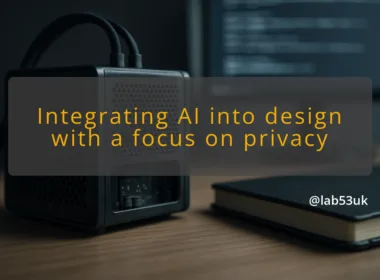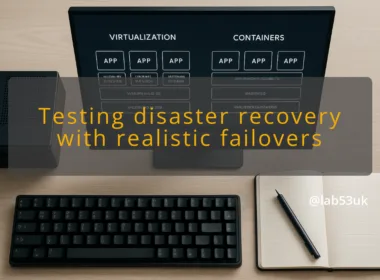Smart App Control is worth a close look if we want a lighter, smarter layer of protection on Windows 11. I treat it as a gatekeeper: it stops unknown or risky code before it runs. That reduces the load on antivirus scans and cuts the attack surface. It is not a silver bullet, but it changes the balance between prevention and detection.
Smart App Control is a Windows 11 security feature that blocks untrusted or potentially dangerous applications from executing. It combines code-signing checks, reputation signals and an AI model that judges unknown binaries. In practice that means fewer pop-ups from Defender after the damage is done. It also means fewer unsigned or tampered installers running on a machine.
For a plain-English example: install a tool downloaded from an obscure forum and SAC will evaluate its signature, publisher reputation and behaviour fingerprint. If the result looks risky, it stops the app from launching. That simple block can stop many common malware delivery paths.
How Smart App Control Works
SAC runs inside Windows Security. It intercepts executable launches and scripts. Each executable is evaluated against a decision model that includes:
- code signing and publisher metadata
- known-good / known-bad reputation
- runtime characteristics that match known malware patterns
If an app is explicitly allowed — signed by a trusted publisher with a clean reputation — SAC lets it run without friction. If it is unknown or suspicious, SAC blocks execution and logs the event. The block is immediate. That makes it effective against commodity installers and unsigned launchers.
Evaluation happens at launch. That is important. Blocking at that point prevents payloads from persisting. SAC does not run a full file scan each time; it uses a fast classifier and cloud signals where available. The classifier balances speed and accuracy so the system stays responsive.
Concrete example: a bundled installer that tries to drop a second-stage loader will be stopped before the loader runs. That prevents registry persistence or scheduled tasks from being created.
Requirements for Smart App Control
SAC must be enabled during a clean installation of a Windows build that contains the feature. It is not guaranteed to be available on upgraded systems that carry over previous settings. If SAC is absent from App & browser control after setup, a reset or fresh install is the supported route to enable it. Microsoft documents this requirement and its rationale. [https://learn.microsoft.com/en-us/windows/apps/develop/smart-app-control/overview]
Hardware requirements are minimal. The feature ties into existing Windows Security components, so normal Windows 11 system requirements apply. Region availability can vary, so check Windows Security on the device to confirm SAC is offered.
SAC is not an antivirus replacement. It prevents many dangerous launches but does not replace behavioural detection, rollback or forensic response. It cannot repair a compromised machine. SAC also can block legitimate but obscure tools. Expect that during the first days after enabling.
Another myth is that SAC will block everything unsigned. In reality, well-known unsigned installers with established reputation are treated differently from new, unknown binaries. The system errs on the side of blocking when risk is high.
Setting Up Smart App Control
I install SAC on systems that can be clean-installed or reset without disrupting workflows. Steps I follow:
- Confirm Windows 11 version includes SAC and that the device shows the option in Windows Security.
- Do a clean install or perform a reset with the option to keep files if SAC is not present.
- Open Windows Security > App & browser control > Smart App Control and enable it.
- Let SAC run in its evaluation mode for a short period if offered, so the telemetry learns common, benign apps on the machine.
Keep a recovery plan. If SAC blocks a legitimate tool critical to operations, note the blocked file path and publisher. Use that data to create an allow listing in controlled environments or replace the tool with a signed alternative.
SAC benefits from up-to-date Windows and cloud signals. I install Windows updates promptly. I also keep third-party installers from questionable sources off the device. Patching reduces the number of exceptions SAC must make.
Check Windows Security event logs weekly for blocked attempts. That gives early warning of recurring false positives or targeted delivery attempts. Export logs regularly if auditing is necessary.
Use Event Viewer and Windows Security logs to track SAC activity. Look for patterns:
- repeated blocks referencing a single publisher or installer
- spikes in blocked scripts or unsigned executables
- blocked launches tied to user-initiated installers
A concrete monitoring routine I use: collect SAC events for seven days, filter by path and publisher, then categorise. If a legitimate tool appears frequently, either replace it with a signed version or create a controlled exception with appropriate justification.
User Education and Awareness
SAC will frustrate users who habitually run unknown installers. Train anyone using the device to verify downloads and prefer signed, vendor-hosted installers. Show them how to report a blocked app and how to provide the blocked file details safely.
Give a short checklist for safe installs: verify publisher site, check digital signature, avoid bundles, and scan downloads before launch. Small behavioural changes reduce SAC exceptions.
If SAC blocks a legitimate app:
- Capture the blocked file hash and publisher details from the Windows Security block screen.
- Reinstall the application from the official vendor using a signed installer.
- If necessary, reset Windows and re-enable SAC as a last resort to restore its default evaluation state.
If SAC is not offered after a fresh build, check region settings and Windows build number. SAC rollout can vary by build and region. For persistent absence, consult Microsoft documentation for the exact Windows version requirements.
If false positives are frequent, examine the source of the apps. Many poorly packaged utilities trigger blocks because they bundle unsigned helpers. Replace them with clean, signed alternatives.
Smart App Control raises the bar for malware prevention on Windows 11. It works best when introduced from a clean install, paired with updates and monitoring, and supported by simple user habits.
Treat SAC as a preventive layer. Use logs and concrete evidence to tune exceptions. That approach keeps devices safer with minimal operational overhead.