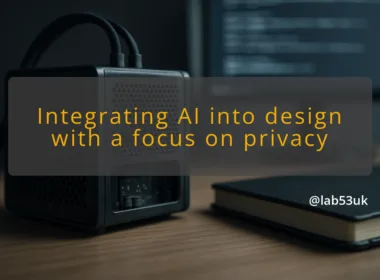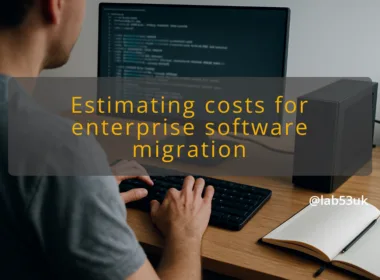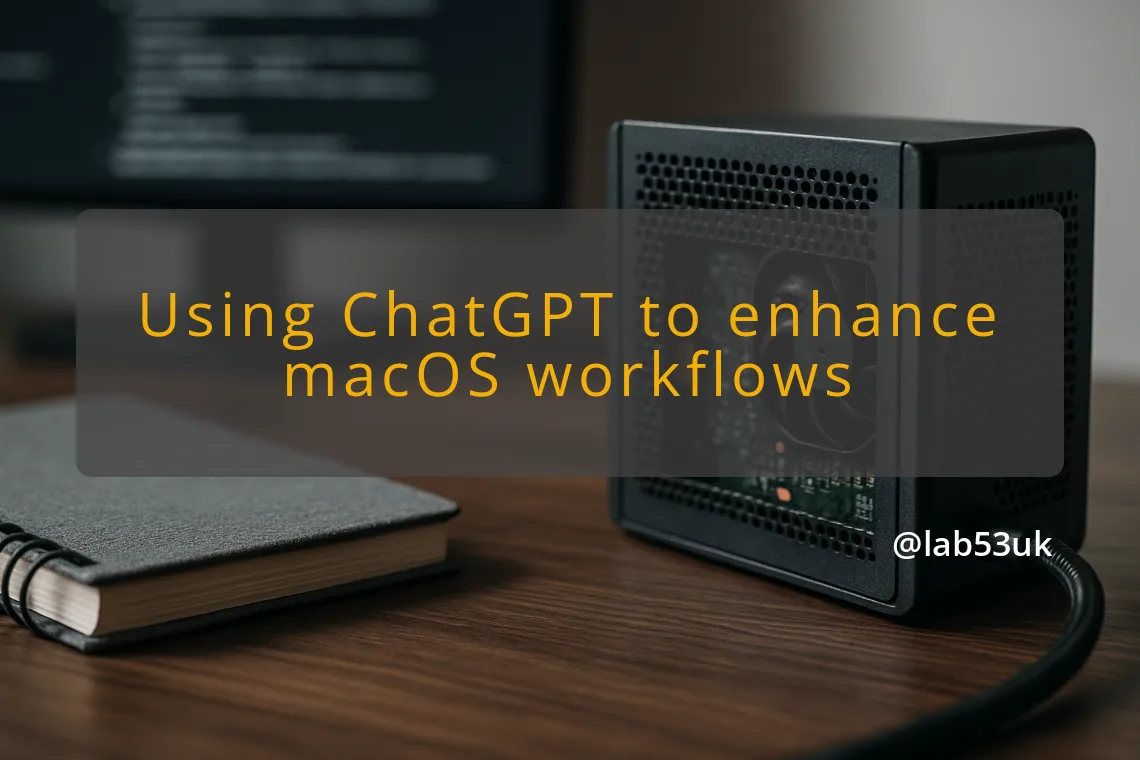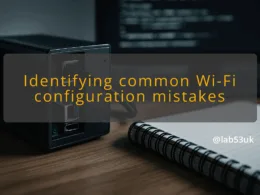Automating Mac Workflows: A Guide to Integrating AI with Your Applications
I like small, practical wins. AI automation Mac is about the same. Use a bit of glue and a few commands, and your Mac will handle the boring stuff. This guide shows how I set up ChatGPT integration on macOS, what Sky and ChatGPT Atlas change, and clear, repeatable examples you can copy.
Getting Started with ChatGPT on macOS
Introduction to AI automation for Mac users
AI automation Mac means using language models to trigger actions on your Mac. That can be as simple as generating a shell script, or as close as having an assistant read a window and click a button. The move to bring deep macOS hooks into ChatGPT is real; OpenAI acquired the team behind Sky to give models screen awareness and app control OpenAI announcement. Expect tighter ChatGPT integration into native apps and Shortcuts-style automations.
Setting up ChatGPT for your workflows
Pick one automation tool first. I start with Shortcuts for GUI-driven flows, and a small folder of shell scripts for repeated command-line tasks.
Steps I use:
- Install the ChatGPT desktop client or open ChatGPT in a browser that supports Atlas. Sign in.
- Create a Shortcuts action that calls a local script or URL scheme. Use the Shortcuts app to test triggers from keyboard shortcuts or the Services menu.
- For CLI tasks, put scripts in ~/bin, make them executable, and call them from Shortcuts or a tiny Hotkey utility.
- Keep an approval step for anything that moves files, deletes data, or sends network requests.
I keep prompts and templates in a single plaintext file. That makes it easier to iterate. If you plan to let an AI view your screen or act inside apps, treat permissions like a firewall. Ask for minimal access and log each change.
Overview of Sky integration with macOS
Sky is a screen-aware assistant built for macOS. It can see what’s on the screen and take actions inside apps. OpenAI has signalled it will fold Sky’s capabilities into ChatGPT, which should make natural-language automation across macOS apps much simpler for everyday tasks Computerworld report. That matters because it replaces brittle UI scripting with language prompts that know app context.
Key considerations for AI automation on Mac
- Permissions: Give the assistant only the permissions it needs. Use macOS System Settings to review Accessibility and Screen Recording grants.
- Audit trail: Log actions that modify files or send data. A simple timestamped log file is enough.
- Fail-safe: Add explicit confirmation steps for destructive actions, such as moving or deleting files.
- Versioning: Keep copies of scripts and Shortcuts in Git so you can roll back.
- Security: Treat API keys like passwords. Store them in the macOS keychain or an env file with tight permissions.
Practical Applications of ChatGPT in macOS Workflows
Automating routine tasks with natural language
Start with one clear repeatable task. I automated screenshot renaming and upload in fifteen minutes.
Concrete example:
- Create a Shortcuts flow: take screenshot, call shell script to rename with date and project tag, call rsync to upload to a remote.
- Create a ChatGPT prompt template that asks for a project tag and optional caption. The model returns the exact filename and caption.
- Hook the prompt into a local script that calls the ChatGPT API and then runs the renaming/upload steps.
Another example is triaging email. Use a Shortcut that opens selected Mail messages, sends the content to ChatGPT with a prompt like “classify as: action/read/later and produce a one-line summary”, and appends a label or moves the message based on the model output.
Using ChatGPT Atlas for productivity
ChatGPT Atlas automates interactions inside web pages. Use Atlas for tasks such as filling forms, extracting structured data, and converting web content into CSV. Pair Atlas with simple macOS automations to bridge web actions and local apps.
Practical Atlas flow:
- Use Atlas to scrape rows from a web table.
- Save the scraped CSV to Downloads.
- Trigger a Shortcut that imports the CSV into Numbers or runs a Python script to update a local database.
Atlas removes manual copy and paste for many web workflows. Keep your Atlas prompts concise and test against edge cases.
Real-world examples of ChatGPT in action
- Code scaffolding: Ask ChatGPT to generate a small script and run it in a sandboxed shell. I test generated code in a disposable directory before using it in production.
- Document summarisation: Select a PDF in Finder, call a Shortcut that extracts text, sends it to ChatGPT for a one-paragraph summary and highlights key actions.
- Cross-app workflows: Use a single prompt to pull data from Safari, create a draft in Notes, and start a timer in Timery by calling URL schemes.
Each example starts with a single, repeatable step and adds complexity only after that step is reliable.
Tips for maximising ChatGPT’s capabilities on macOS
- Keep prompts tight. Ask for one output format, such as JSON with fixed keys.
- Validate outputs. If the model returns filenames or commands, parse them and check they match expected patterns before executing.
- Use Shortcuts for UI glue. Shortcuts handle small GUI tasks and hand off heavy lifting to scripts.
- Isolate risky steps behind confirmations. Have ChatGPT suggest a command, but require manual approval before running anything that alters state.
Troubleshooting common issues with AI automation
- Permission errors: Check Accessibility and Automation in System Settings. Restart the app after granting permissions.
- API limits: If responses fail, check rate limits and token usage. Cache frequent prompts locally.
- Mis-parsed output: Use strict output markers in prompts, for example “RESPONSEJSONSTART” and “RESPONSEJSONEND”, then parse only the JSON block.
- UI fragility: If a flow depends on visible buttons, add text recognition fallback or use AppleScript where possible.
Practical verification step: add a dry-run mode that logs the actions the assistant would take, without executing them. Run dry-run until output is consistently correct, then flip to execute.
Key takeaways
- Start small: automate one repeatable task and build from there.
- Use Shortcuts for GUI glue, scripts for repeatable logic, and ChatGPT for natural-language intent.
- Treat permissions and API keys as sensitive. Log actions and keep a dry-run mode.
- Adopt simple validation for any command or filename generated by the model.
If you follow that pattern, ChatGPT integration can shave minutes off everyday tasks and keep your workflows tidy.