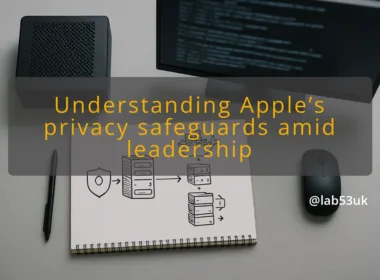Getting Started with Third-Party Threat Feeds
Understanding the role of threat intelligence
Third‑party threat feeds supply external data the firewall can use to identify malicious IPs, domains or indicators. They do not replace your rules. They enrich them. Treat feeds as another signal. Use them to flag traffic, to prioritise investigation and to build targeted blocks for high‑confidence indicators.
Key considerations for firewall integration
Decide what the feed delivers and how you will apply it. Ask these questions before you add anything:
- Format: is the feed a simple IP list, an API, STIX/TAXII or CSV?
- Update cadence: how often does the feed refresh? Hourly feeds behave differently to daily lists.
- Confidence and context: does the provider give reasons for entries or confidence scores?
- False positive risk: will legitimate services appear on the list?
- Operational cost: will parsing the feed and applying it create load on the firewall?
Set a policy for each feed: log only, alert, or block. Start conservative.
Overview of Sophos Firewall capabilities
Sophos Firewall supports third‑party threat feeds and can map external lists into its policy engine. It lets you keep feeds in a named list and reference that list in rules. Use the firewall’s logging and reporting to track hits from each feed. Back up the config before making changes.
Exploring CrowdSec and Q-Feeds
Sophos documentation names CrowdSec and Q‑Feeds as examples of third‑party feeds. CrowdSec is community driven and offers reputation lists. Q‑Feeds provides curated feeds from European sources. Treat both as starting points. Do not assume zero false positives; test them.
Initial setup steps for threat feeds
Follow these practical steps on the firewall, in order:
- Back up the configuration and snapshot logging settings.
- Add one feed at a time. Create a named feed object and paste the URL or API details.
- Set the feed action to logging only. Do not block yet.
- Label the feed clearly with provider name and date added. Use a naming convention like feed‑CrowdSec‑2025.
- Create a dedicated policy rule that references the feed list and logs at debug level for the first 7–14 days. Keep the rule narrow, for example inbound WAN to a test host.
- Start a monitoring routine: check daily for hits, false positives and performance.
- If the feed supports whitelisting or quality filters, apply them before wider rollout.
Validating Threat Intelligence Effectiveness
Testing for false positives
Run the feed in logging mode for a set window, typically 7–14 days. Use a test host or a small subnet to limit impact. Steps:
- Query logs for hits where action = log and feed_name = .
- Sample 50–100 unique source IPs flagged by the feed. Reverse DNS, passive DNS or quick WHOIS can reveal legit services.
- Whitelist any IPs you confirm as legitimate. Keep a record with rationale and date.
- If more than 5–10% of sampled hits are false positives, tighten the application: restrict the rule or keep logging longer.
Use automated tools to speed checks. For small setups, manual checks are fine. For larger deployments, script lookups and mark suspicious entries for deeper review.
Monitoring system performance metrics
Before adding feeds document the baseline for CPU, memory, session table size and log volume. After adding a feed measure again at 24 hours and one week. Watch for:
- CPU spikes when feeds update.
- RAM pressure if the firewall stores large lists in memory.
- Session table growth or increased rule evaluation time.
- Log storage growth and impact on disk.
If CPU or RAM rises by more than 10–15% from baseline during peak, investigate feed parsing frequency and list size. Reduce the refresh rate or use a separate aggregator to pre‑filter the list.
Analyzing firewall logs for insights
Make targeted queries. Look for top offenders and context.
- Count hits per source IP and per destination.
- Correlate with user activity times to spot false positives from scheduled jobs.
- Identify feeds that trigger alongside IDS/IPS alerts or anti‑malware hits. Those are higher confidence.
- Track repeat offenders. An IP seen across multiple feeds and multiple detection systems is a stronger block candidate.
Keep log retention long enough to capture intermittent behaviour. Export samples for external enrichment when needed.
Adjusting security policies based on findings
Use the data to tighten rules in small, controlled steps:
- Move feeds with low false positives to a restricted block rule covering only high‑risk services or ports.
- Keep higher risk feeds in log mode longer and only block the subset that appears repeatedly across days.
- Create exceptions for known good IPs and keep that whitelist under version control.
- Document every policy change and the metric that triggered it.
Treat policy changes like software deployments. Roll forward only if telemetry looks normal for 24–72 hours.
Transitioning from logging to blocking mode
Move gradually and validate at each step:
- Confirm a feed’s false positive rate is acceptable from the logging window.
- Narrow the scope: apply blocking to a small DMZ host or specific port. Monitor for 48–72 hours.
- If no unexpected impact, expand scope in stages.
- Maintain a quick rollback plan: a single command or policy toggle that reverts blocks to logging. Test that rollback before wider rollout.
Record the final state. Keep feedback loops open so the whitelist, thresholds and refresh cadence evolve.
Start small, measure, and be surgical. Use logging mode for several days. Track CPU, memory and log growth against baseline. Test samples for false positives and whitelist carefully. Move from logging to blocking in stages, with a tested rollback ready. Follow that routine and you will add threat intelligence without surprise outages.