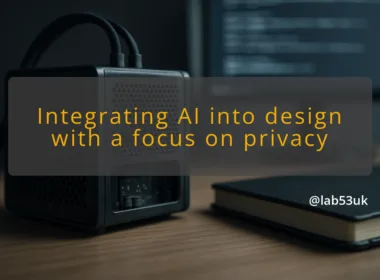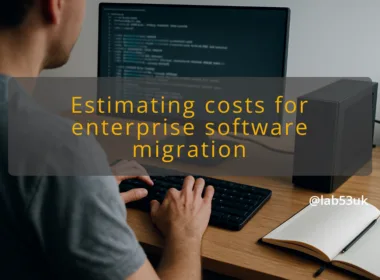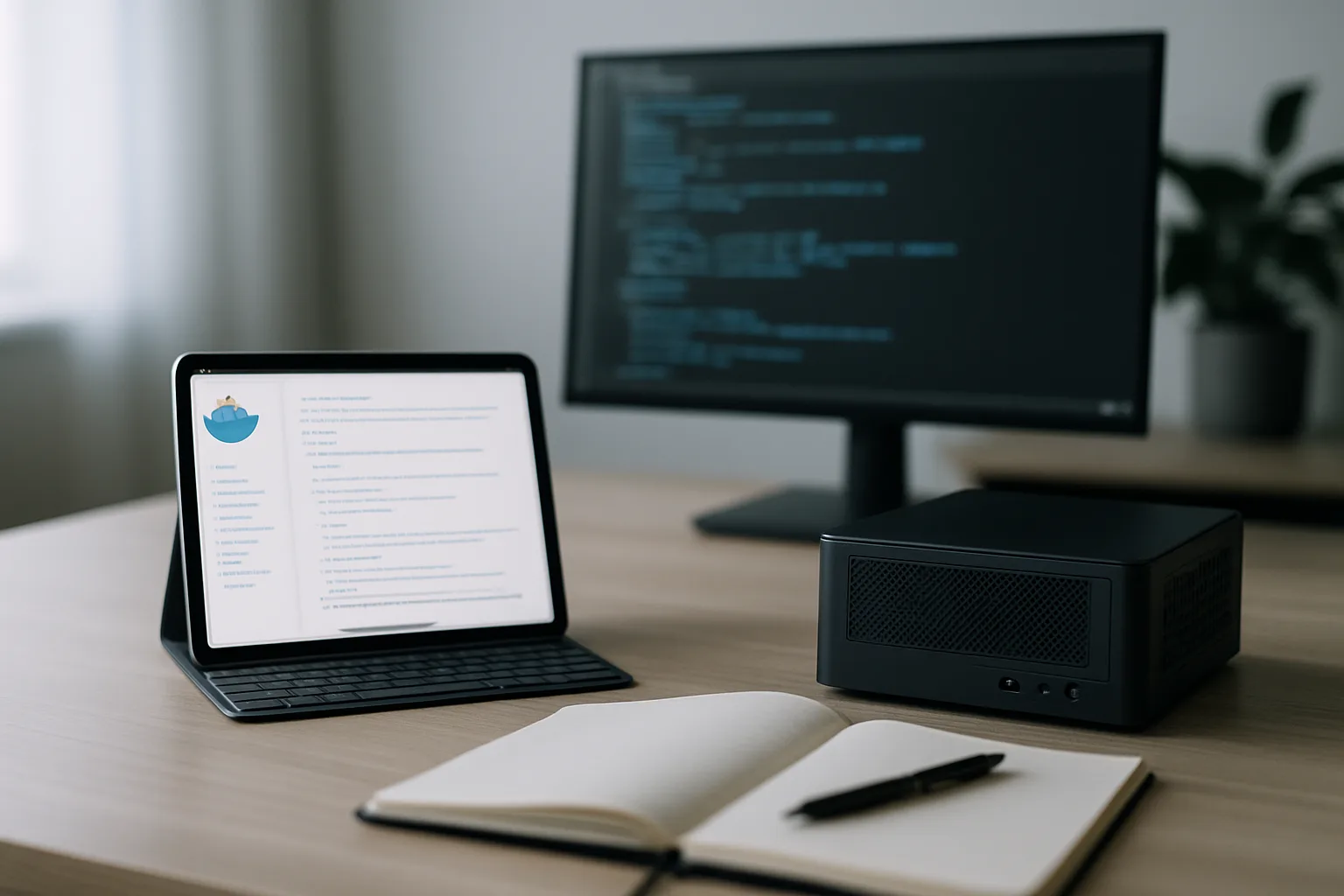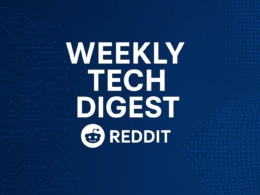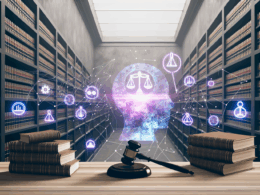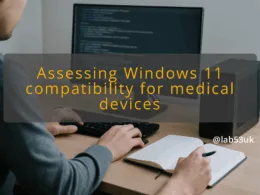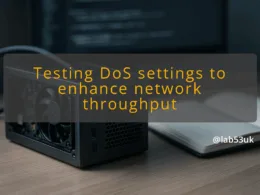I installed iPadOS 26 the day it shipped and spent a week pushing its productivity features hard. The update is the kind of release that changes how the device gets used, not just what it looks like. My focus was on practical configuration, getting the iPad to behave like a flexible workstation when I need it, and a tidy tablet the rest of the time.
Apple has moved window management closer to a desktop model. The new system lets us place and resize multiple app windows on the same screen. In practice that means I can have a document, a browser and a notes app visible at once, and size each to suit the task. Computerworld reports the update supports up to 12 windows on screen at once, which matters if you run reference materials and chat alongside a primary app. This change reduces context switching. It also means I treat the iPad like a small, focused workstation rather than a single-app device.
Liquid Glass Design Overview
The Liquid Glass redesign is more than a coat of paint. It tightens visual hierarchy so controls sit where fingers expect them. The effect is subtle but useful when you split-screen or float windows, elements feel consistent across apps. I found gestures and window handles respond more predictably than on previous major releases. That means fewer accidental full-screen switches while I’m rearranging panes.
The Files app gets a proper bump. Better column navigation, clearer metadata, and stronger external drive handling make the iPad less annoying when moving assets between devices. Specific wins: faster previews for large PDFs and a smoother view when mounting network shares. If you work with lots of documents, this is the single-most practical system-level upgrade short of a dedicated file manager.
Real-Time Translation in Video Calls
Live Translation during calls removes a real friction point. The feature translates speech in near real time and can show captions local to the device, so audio never leaves the iPad for cloud processing unless you opt in. That makes cross-language discussions less awkward. I tested it on a short call and the latency was low enough to follow conversation threads without repeated interruptions.
iPadOS 26 adds local capture options for conferencing apps: record locally or stream higher-quality video into third-party software. That is useful if you produce instructional clips or need a backup of meetings. It also means the iPad can act as a compact capture device for quick demo videos without routing everything through a laptop.
(For a concise rundown of the major changes and how Apple frames them, see Apple’s iPadOS 26 preview and a detailed analysis on Computerworld.)
https://www.apple.com/ipados/ipados-26/
https://www.computerworld.com/article/4057152/ipados-26-ushers-in-a-new-age-of-productivity.html
Setting Up Multiple Resizable Windows
If you want a usable multi-window workspace, start with a layout and stick to it. I use three panes: research (browser), work area (document or whiteboard) and quick notes. Steps that helped me:
- Open the primary app full screen.
- From the Dock, drag the second app onto the screen edge to create a split.
- Use the window handle to resize; hold and drag corners to float a small reference window.
Save layouts mentally: certain apps behave better as floating windows (player, chat), others as resizable tabs (editors, spreadsheets).
Treat the Files app like a lightweight NAS client. Connect external drives and cloud providers once, then create smart folders for frequent project roots. A couple of specifics:
- Enable Preview in Files for quick scans of PDFs and images.
- Use column view when browsing deep directory trees — it avoids hunting for a missing file.
If you juggle large media, keep the drive connected while editing to avoid constant copying.
Automating Tasks with Shortcuts
Shortcuts is the backbone of automation here. I created a few that save time:
- Export current note to PDF and open in Preview with one tap.
- A shortcut that toggles Do Not Disturb, opens my meeting app and sets mic/video states for calls.
Design shortcuts as single-purpose tools. They either run from the Home Screen, the Shortcuts app or via a keyboard shortcut if you use a Magic Keyboard.
Customizing Your Home Screen
Less clutter equals fewer interruptions. I trimmed home pages to one focused screen: dock apps, a Shortcuts folder and the apps I actually use daily. Widgets are task-oriented. I keep a single calendar widget and a single utility widget (timer or quick notes). That keeps the iPad in a task-focused mode when it wakes.
Leveraging Live Translation for Communication
Live Translation needs a quick sanity check before relying on it in important meetings. My approach:
- Test the language pair in a short call to confirm terminology is handled correctly.
- Combine translation captions with speaker labelling in the conferencing app if possible.
- Use it as a comprehension aid, not as a verbatim transcript. For technical terms, have a short glossary ready in Notes or a pinned document.
Practical configuration is about choices. I turned off features that interrupt flow, like automatic app suggestions and over-eager notification previews. I enabled features that save time, like keyboard shortcuts for frequently used Shortcuts and setting Files to prefer external storage for large media projects. The overall result is an iPad that behaves predictably: a device that can be a laptop replacement for lots of tasks, and a clean tablet for rest of the time.
iPadOS 26 configuration rewards a bit of upfront work. Spend an hour setting layouts, Shortcuts and Files rules and the device will repay that time every day.