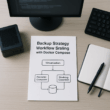Building a High-Performance Multi-Gigabit Home Lab with Omada Gear
I build my home lab around practical choices, not marketing slides. Multi-gigabit home lab setups are about predictable wiring, clear VLANs and sensible firewall rules. Omada gear gives the control plane I want without needing a PhD in networking. This guide is what I do, with exact steps and examples you can copy.
Wi-Fi 7 matters because it finally makes high-throughput wireless realistic for lab work that used to require wires. In practice that means faster wireless backups, low-latency access for virtual desktops and reliable throughput for media servers. For my lab I treat Wi-Fi 7 as another access method, not a replacement for wired multi-gigabit links. I keep heavy-lift traffic — VM migrations, large backups — on wired links, and use Wi-Fi 7 where mobility or convenience wins.
Start with a clear IP plan. I run a separate subnet per trust level:
- VLAN 10: wired lab (10.10.10.0/24)
- VLAN 20: wireless lab (10.10.20.0/24)
- VLAN 30: IoT (10.10.30.0/24)
- VLAN 99: management (10.10.99.0/24)
Use static DHCP reservations for infrastructure: controller, firewall, NAS. In Omada, create matching VLANs, tag them on trunks and assign SSIDs to the wireless VLANs. For the SSID carrying lab devices, enable WPA3 if your clients support it and set a strong pre-shared key or 802.1X with a RADIUS server if you want per-user authentication.
VLAN setup is where most mistakes happen. Treat switch uplinks as trunks that carry tagged VLANs. Set edge ports that go to servers or desktop machines as access ports on the lab VLAN. For access points, use a trunk and tag both the management and the SSID VLANs so a single AP serves multiple networks.
Practical specifics I use:
- Native VLAN: set the switch native VLAN to the management VLAN only when required; otherwise avoid untagged traffic.
- MTU: keep MTU consistent across the path. If you use VLAN tagging, ensure your switches and firewall accept the slightly smaller MTU after tagging if you change it.
- Link configuration: on multi-gig capable ports, check the negotiated speed and force full duplex where hardware is flaky. On Omada switches, confirm the port profile matches the VLANs and QoS expectations.
I use a default-deny model between VLANs. Example rules, ordered:
- Allow established/related traffic.
- Allow management VLAN to access controller, switches and firewall on required ports only.
- Allow lab VLAN to reach the NAS and internet but block access to IoT.
- Block inter-VLAN traffic by default; add explicit allow rules for required services like NFS, SSH or SMB.
Put specific permit rules above broad denies. For example, allow 10.10.10.0/24 to 10.10.99.10/32 on TCP 22 for administrative SSH, then apply a rule blocking 10.10.10.0/24 to 10.10.30.0/24. Use logging on deny rules for a few days to spot false positives. In Omada, tag firewall rules with source and destination VLANs and reference service templates where possible.
Practical Steps to Enhance Performance
Replace weak links first. For a reliable multi-gigabit home lab I recommend:
- A multi-gig router/firewall or a firewall box with SFP+/RJ45 multi-gig ports.
- An Omada-managed switch with 2.5G/5G/10G uplinks depending on budget.
- Omada Wi-Fi 7 APs for wireless; place them to avoid thick walls and large sources of interference.
- Use Cat6a for runs you expect to push beyond 2.5G or when you want future-proofing.
Buy quality patch leads. Cheap cables, poorly terminated jacks and dubious SFP modules cause intermittent slowdowns that are hard to debug.
QoS: Mark lab traffic that benefits from priority, such as VoIP for remote console sessions or SMB for live backups. On Omada, apply QoS at the switch and wireless levels so the same DSCP markings travel end-to-end.
Channel planning for Wi-Fi 7: avoid overlapping channels and prefer 6 GHz (if your APs and clients support it) for lab SSIDs that need the cleanest spectrum. Enable multi-link operation if the AP and clients support it; it improves latency and reliability without extra manual work.
Power and thermal: multi-gig switches and APs run hot when pushed. Ensure adequate airflow. I monitor switch CPU and temperature in the Omada controller and act when thresholds are reached.
Use iperf3 for wired throughput checks. Run tests between a server on the lab VLAN and a client on the same VLAN, and then repeat across the firewall to test routed performance. For wireless, run repeated tests at different distances and document baseline numbers — signal strength, throughput and retransmit rates.
Monitor via SNMP or Omada’s built-in dashboards. I collect:
- Port speeds and error counters
- AP client counts and radio utilisation
- Per-VLAN throughput trends
Testing checklist I run after changes:
- Verify link speeds on trunk and access ports.
- Run iperf3 for 60 seconds, three times.
- Check latency with ping during load.
- Inspect switch error counters for CRC or collisions.
If a client sees poor Wi-Fi 7 throughput:
- Check client capability first. Not all devices support the wider channels or multi-link operation.
- Reduce channel width on the AP if interference is high.
- Inspect cabling for the wired backhaul; a single 1G uplink will bottleneck an otherwise great AP.
If inter-VLAN traffic is blocked unexpectedly:
- Verify firewall rules order and whether any rules reference the correct VLAN subnets.
- Confirm routing is enabled between VLAN interfaces on the firewall.
- Use packet capture on the firewall to see which rule is matched.
I read homelab threads and vendor notes for practical tricks. The Omada community shares real-world config snippets and problems with specific firmware. Small giveaways and lab-kit posts on forums often contain lists of exact models people used and the pitfalls they hit. If you are buying gear, look for threads that list the precise firmware version, the switch model and the real-world throughput people measured.
Treat Wi-Fi 7 as a powerful access option but keep mission-critical and heavy-lift traffic on wired multi-gigabit links. Keep VLANs simple and documented. Use a default-deny firewall posture with tight allow rules for administration. Test methodically with iperf3 and monitor link health, not just throughput. With Omada gear you get a controller that ties these pieces together; apply consistent VLANs, QoS and management policies and the lab will behave predictably.