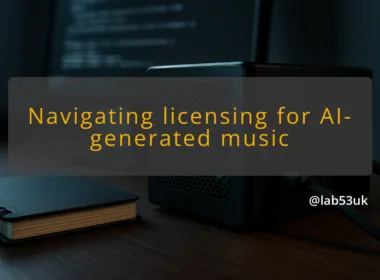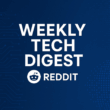Configuring Sophos Firewall Home Edition for Your Home Network
I install and tune firewalls for home setups a lot. This guide walks through hardware, installation and the key security features I enable first. I keep steps practical and repeatable. Expect exact settings, tests and a few configuration examples you can copy.
Getting Started with Sophos Firewall Home Edition
Choosing the Right Hardware
Pick a compact, low-power box with at least two Ethernet ports. That covers WAN and LAN without an extra switch. My go-to options are Protectli or Qotom mini PCs with Intel Celeron or i3-class CPUs. If you prefer a small PC, an Intel NUC with an add-on NIC works fine.
Target specifications for a 1 Gbit/s home link:
- CPU with AES-NI and four logical cores. That helps VPN and HTTPS inspection.
- 8 GB RAM. 16 GB if you run lots of services or IDS rules.
- 32–128 GB SSD for logs and updates.
- Two GbE ports minimum; add a third for DMZ or IoT if you want physical segregation.
Avoid very old dual-core Atom boxes if you plan to use VPN and HTTPS scanning at line rate. They struggle with encryption and deep packet inspection.
Installation Requirements
Download the Sophos Firewall Home Edition image and copy it to a USB installer. On the box:
- Connect one NIC to the internet modem and one NIC to a switch or a single client machine.
- Boot from the USB and follow the installer prompts.
- Assign a static IP to the LAN interface, so you can reach the web admin.
Allocate time for initial updates. The full set of signatures and packages can take a few minutes on a modest connection. Have a laptop directly connected to the LAN interface for the first web GUI access.
Initial Configuration Steps
After install, log in to the admin console over HTTPS. Do these straight away:
- Change the default admin password and create a separate admin account for daily use.
- Set the timezone and enable NTP.
- Configure WAN interface: choose DHCP or static as your ISP requires, then test internet access from the firewall.
- Configure LAN subnet and DHCP server if you want the firewall to hand out IPs.
- Enable automatic updates for signatures and firmware. Pick off-peak hours for large updates.
- Create a simple allow rule from LAN to WAN, then try browsing from a connected client.
If you use a separate router modem combination, set it to bridge mode where possible. If you cannot, use a different LAN subnet to avoid double NAT.
Securing Your Home Network
Configuring Web Filtering
Start with broad categories and tighten over time. I usually block gambling, malware, phishing and known adult categories first. Then I let logs show hits and add more categories.
How I apply web filtering:
- Create a web policy that blocks high-risk categories.
- Apply the policy to the LAN network or a specific IP range.
- Enable HTTPS inspection if you want category decisions for encrypted traffic. That requires installing the firewall’s CA certificate on clients or trusting it via group policy on devices you control.
Practical examples:
- Block “Streaming Media” on a guest VLAN but allow on the main VLAN.
- Force Safe Search for search engines in the web policy.
- Create an allowlist for internal services like NAS UI and backup endpoints.
Test filtering with known test URLs and with a browser in private mode. Review the web filter logs daily for a week, then tighten rules where you see risky domains or false positives.
Setting Up VPN Access
Sophos supports SSL VPN and IPSec. For remote access from phones and laptops I prefer SSL VPN because it gets through NAT and captive portals more reliably.
A simple remote access setup:
- Create a VPN user with a strong password or certificate.
- Enable SSL VPN for that user and create a remote access policy.
- Push routes for the LAN subnet, or enable split tunnelling if you want internet traffic to go direct instead of via home.
- Generate or upload a certificate for the firewall if you want cleaner trust chains.
Verification steps:
- Connect with the Sophos Connect client or the built-in SSL client.
- Ping an internal device like your NAS IP.
- Do a speed test to check throughput. If VPN is slow, check CPU usage on the firewall; encryption is CPU-bound.
For higher throughput over VPN, use a device with AES-NI and multiple cores. If you plan to give family remote access, create per-user policies and limit access to only required subnets.
Enabling Intrusion Detection System (IDS)
Sophos calls it Intrusion Prevention. It matches signatures and can block suspicious traffic.
My configuration approach:
- Start in monitor mode for a week. Collect alerts and see false positives.
- Move high severity rules to block.
- Keep lower severity rules in detect only until you are confident.
Tune by IP and service. For example, allow certain scanner hits from your NAS backup service if they appear in logs but are legitimate. Disable noisy rules that only affect home devices.
Check the IDS logs daily for the first two weeks. If you see repeated blocked events, investigate the client behaviour before whitelisting. Logs will show source, destination, signature and packet samples.
Implementing Quality of Service (QoS)
QoS keeps a call or game responsive when a large backup or torrent runs. I set simple classes and shape at the WAN interface.
A practical QoS profile:
- Priority class for VoIP and video calls, guaranteed 200–400 kbps per active call.
- High class for gaming, low latency but lower guaranteed bandwidth.
- Bulk class for backups and P2P, throttled during prime hours.
Steps:
- Create traffic shaping profile with classes and limits.
- Match traffic by application, port or IP. Use DSCP tags if your devices support them.
- Apply the profile to the WAN interface.
- Test by running an upload or download while making a call or running a game session.
Measure impact with iperf between a home device and an external host, or run a speed test while simulating priority traffic. Adjust guarantees and ceilings if latency remains high.
Final takeaways
Get the hardware right first: AES-NI CPU, 8 GB RAM, SSD and at least two NICs. Install and lock down admin access, then add web filtering, VPN, IDS and QoS in that order. Run each feature in monitoring mode where possible, review logs and tune rules. That approach gives a secure, usable home network without surprises.