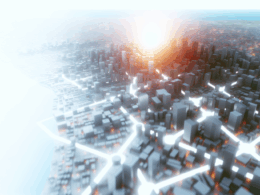How to Implement AI Tools in Your Homelab: A Practical Guide
I run a homelab and I use AI Tools to cut repetitive work, tighten security and glue cloud services to on‑prem kit. This guide shows how I set up Microsoft 365 Copilot in a homelab context. Expect specific steps, checks you can run, and trade‑offs I watch for on automation, security and data management.
Getting Started with Microsoft 365 Copilot
Overview of Microsoft 365 Copilot and AI Tools
Microsoft 365 Copilot sits inside Word, Outlook, Teams and other 365 apps. It uses the Microsoft cloud to turn prompts into drafts, summaries and actions. For a homelabber that means a fast way to generate notes, draft emails and create structured outputs you can send to local services. Bear in mind Copilot is a cloud service tied to your Microsoft account and tenant settings. That affects data flow and how much of your homelab data it can touch.
Setting Up Microsoft 365 Copilot
- Confirm licence and tenant access. Copilot requires a licensed Microsoft 365 tenant and admin privileges to assign licences. If you manage a single account, sign into the Microsoft 365 admin centre and check licences.
- Assign Copilot licences to the user account that will call it from your device.
- Configure basic security: enable MFA for the account and register devices as compliant in the Azure AD conditional access settings.
- Test in one app first. Open Word or Outlook, look for the Copilot icon, and try a simple prompt like “Summarise this document in three bullet points”.
- Verify the tool: confirm it produced text and that the activity appears in audit logs.
Verification steps:
- In the admin centre, confirm the licence shows as assigned.
- In the app, confirm Copilot responds within expected latency (a few seconds for short prompts).
- Check audit logs for the user action within Microsoft 365 compliance centre.
Integrating Copilot with Existing Workflows
I prefer pragmatic, low‑risk integrations. Start by identifying a single workflow that wastes time. Examples I use:
- Drafting and polishing meeting notes.
- Extracting action items from long email threads.
- Generating first drafts for routine responses.
To connect Copilot output to a homelab service:
- Use Power Automate to capture text from an email or Teams message.
- Create a flow that posts that text to a secure webhook you host on the homelab.
- Secure the webhook with a short‑lived token or mTLS and accept only specific IPs or connections through an authenticated tunnel like Tailscale.
Concrete example:
- Create a Power Automate flow triggered by new email with subject tag [LOG].
- Flow sends the email body to Copilot via the “Compose” action or inline prompt in Outlook.
- Flow posts Copilot’s output to https://homelab.example.net/api/notes with a Bearer token.
- A small Flask app on a Raspberry Pi receives the note and appends it to a markdown file under version control.
Common Use Cases for AI Tools in Workflows
- Automation: convert meeting transcripts to action lists and tasks.
- Drafting: create template responses that you then tweak.
- Data Management: standardise metadata for local archives, for example tagging files before they hit your NAS.
Pick use cases where the AI output is helpful but not critical. Avoid putting Copilot in a control loop for safety‑critical systems.
Troubleshooting Integration Issues
If Copilot output does not arrive at your homelab endpoint:
- Confirm Power Automate ran and check run history for failures.
- Verify webhook is reachable from Microsoft’s outbound IP ranges or use an authenticated tunnel.
- Check tokens and certificates. A single expired cert will block calls.
- Inspect logs on the homelab app for rejected requests and incorrect headers.
If Copilot is slow or non‑responsive within an app:
- Test with another account to rule out licence or policy blocks.
- Check conditional access policies that may be blocking the device.
- Reduce prompt size to see if latency improves.
Maximising Efficiency with Copilot
Tips for Using Microsoft 365 Copilot Effectively
I write prompts that are short, specific and state desired format. Example:
- “Summarise this 1,200‑word meeting transcript into three action items with owners and deadlines.”
Ask for the output format you want: JSON, markdown, or bullet points. That makes parsing and automation simple.
Keep a prompt library. Store proven prompts in a local repo so you can reuse them and version changes. Tag prompts by use case: email, meeting notes, task list.
Automating Tasks with AI Tools
Automation is where Copilot pays back time. Use Power Automate and Microsoft Graph as the bridge:
- Create a trigger in Power Automate (new message, calendar event ends, file uploaded).
- Add a Copilot‑style prompt as a compose step.
- Use the output to update a SharePoint list, send an email or call a homelab webhook.
Secure the bridge:
- Host webhooks behind an authenticated tunnel or reverse proxy that requires token checks.
- Rotate tokens periodically and log every call.
Concrete automation example: when a calendar meeting ends, extract decisions and append to a project markdown file on a local file server. The flow posts the Copilot output to a homelab endpoint which commits the change to Git for traceability.
Enhancing Collaboration through Integration
Copilot speeds drafting so people focus on decisions. Use shared mailboxes, shared OneDrive folders and Teams channels for visible outputs. If you push Copilot outputs to a local wiki or Git repo, make them searchable in your homelab. I keep a small index service that pulls new notes and tags them for quick lookup.
Be explicit about ownership. Automations should tag items with a human owner so someone reviews AI suggestions. Avoid automatic actions that change state without human sign‑off unless you have solid safeguards.
Measuring Productivity Improvements
Track:
- Time saved per task (measure before and after for one workflow).
- Count of items auto‑generated and accepted without edit.
- Number of manual steps removed.
I run short experiments. For example, measure how long it takes to turn meeting audio into action items manually versus with a Copilot + Power Automate flow. Use simple metrics and keep experiments under two weeks.
Future of AI Tools in Workflow Management
AI Tools will change workflows, not replace the need for careful design. Expect tighter cloud integration and more connectors. For homelab use, that means planning for evolving APIs and keeping automation simple enough to rewrite when a service changes.
Focus on:
- Security hygiene for cloud connectors.
- Clear separation of data that stays on‑prem and data sent to Copilot.
- Versioned prompts and flows so you can rollback when something breaks.
Final takeaways
- Start small and test one workflow. Use Copilot where drafts and summaries save predictable time.
- Secure connections from cloud to homelab. Use tokens, tunnels and MFA.
- Automate outputs into proven endpoints and require human review for actions that change state.
- Track simple metrics to justify expanding automation.
- Keep prompts and flows under version control so changes are auditable.
I use this pattern in my homelab. It keeps automation useful and containment clear.